Gestures #
With seamless, fluid gestures, transforming your content becomes an effortless and intuitive experience, giving you full creative control with just a few simple moves.
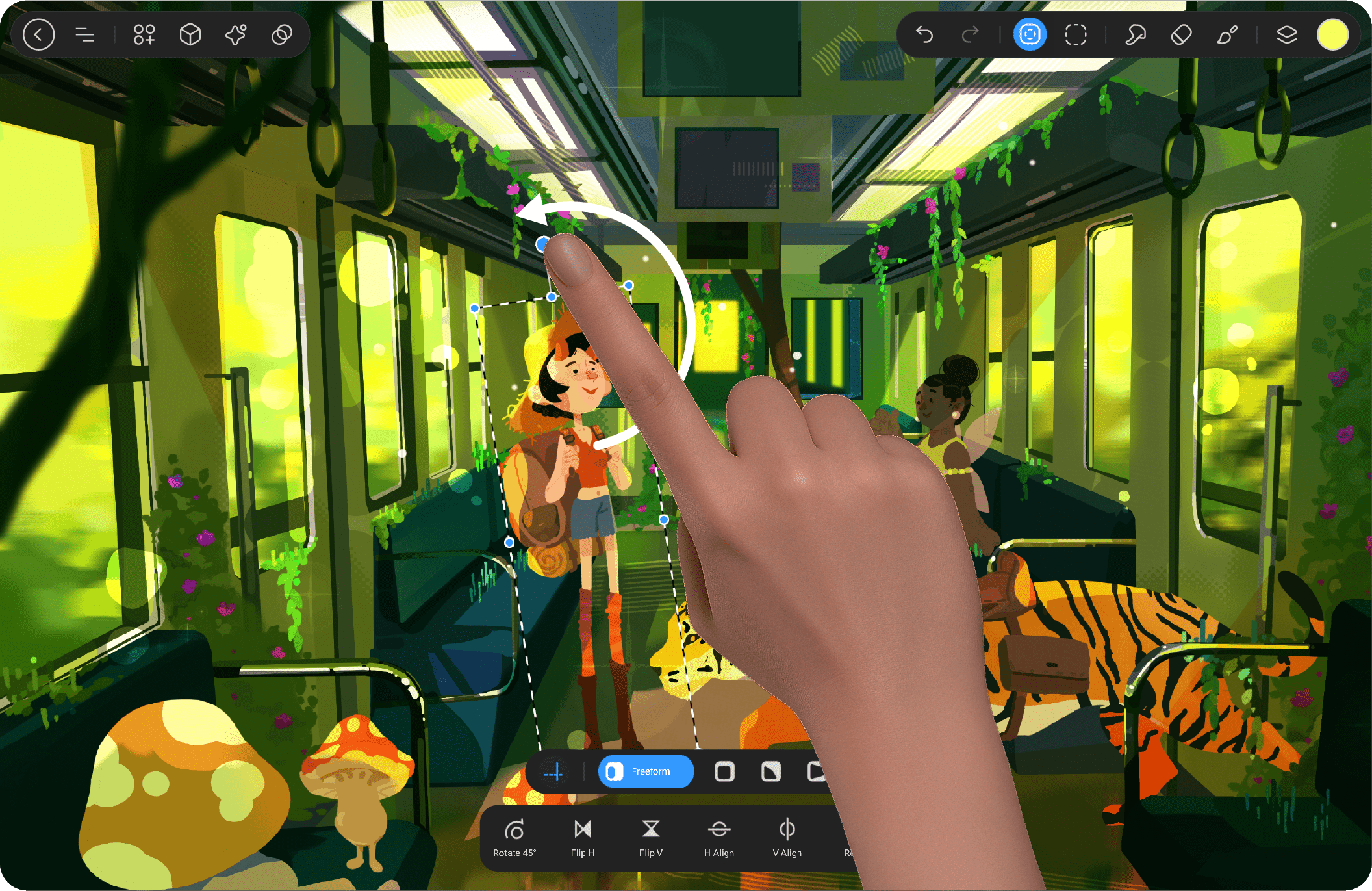
Rotate #
You can rotate the selected element using the dedicated rotation handle. This handle appears as a blue circular control positioned above the selection. Simply click and drag the handle to smoothly rotate the selected object to the desired angle.
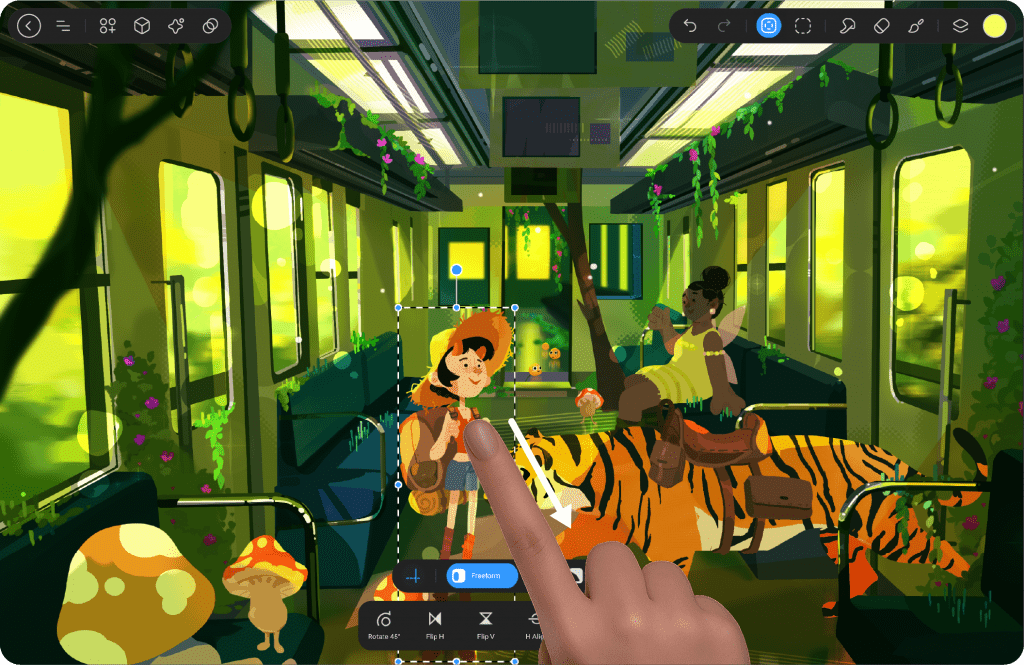
Move #
To move your content, simply drag anywhere inside or outside of the bounding box. This allows you to reposition your artwork freely within the canvas.
Exit Transform Mode #
Once you’ve finished, tap the Transform button to save your changes and exit Transform mode. This will bring you back to the tool you were previously using, or you can select any other tool, such as the eraser, smudge, or brush. You also have the option to switch to other modes, like Select, apply effects, or adjust colors as needed.




