Manage and Organize #
Effortlessly manage and organize your brushes by creating groups, adding favorites, and utilizing advanced settings for quick access and smooth workflow.
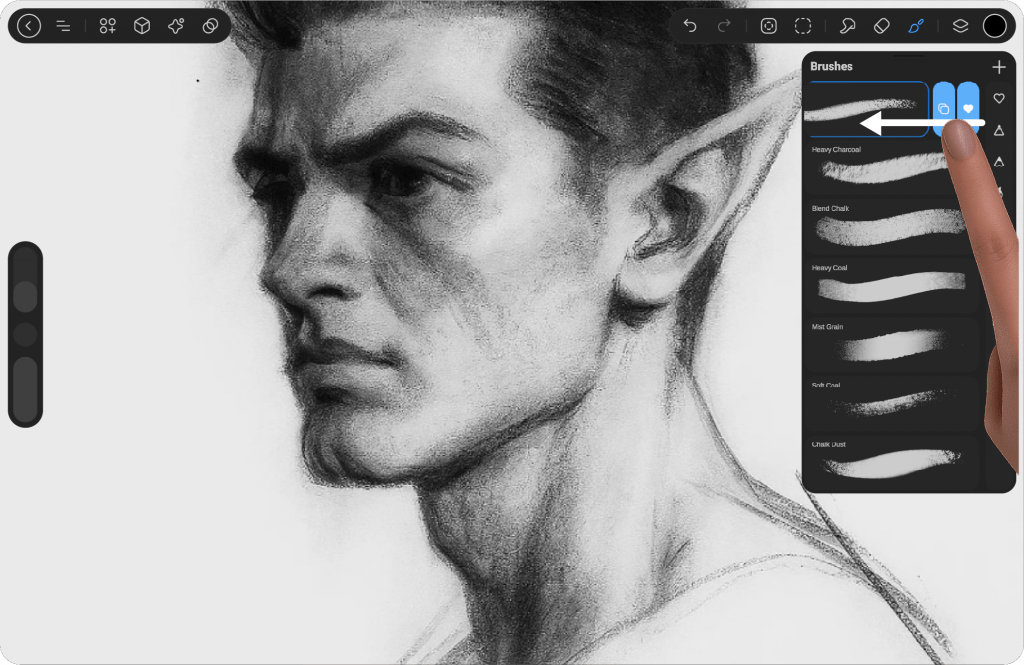
Brush Options #
When you drag the brush preview to the left, a set of options will appear as icons. The first icon from the left allows you to duplicate the brush, the second icon adds the brush to your favorites, and the third icon deletes the brush. These options help you manage your brushes more efficiently.
Duplicate Brush #
Easily create a copy of your selected brush to experiment with or preserve the original by tapping “Duplicate Brush.” This allows you to make adjustments without altering your original settings.
Add to Favorites #
When you tap the heart icon, the selected brush will be added to the Favorites section, positioned above the icons in the Brush Category list. This makes it easier to access your most frequently used brushes, streamlining your workflow and keeping your workspace organized.
To remove a brush from the Favorites list, simply swipe left on the brush and tap the heart icon again. This will remove it from the Favorites section, allowing you to manage your preferred brushes easily and efficiently.
Delete Brush #
To delete a brush, swipe left on the brush in the list and tap the trash icon. Please note that there is no “Undo” option for this action, and once deleted, the brush cannot be recovered. A confirmation message will appear before the brush is permanently removed, ensuring you have a chance to confirm the deletion.
Move Brush #
When you press and hold the brush preview. You can then drag the brush up or down to reposition it, or move it to another group by placing it above the desired group.
The brush will be added to that group automatically.




