Interface #
A scrolling list of Blend Modes allows you to quickly preview and choose from all available options, giving you the flexibility to experiment with different effects instantly.
Einable Blend Modes List #
Tap on the active layer to reveal the Blend Mode settings.
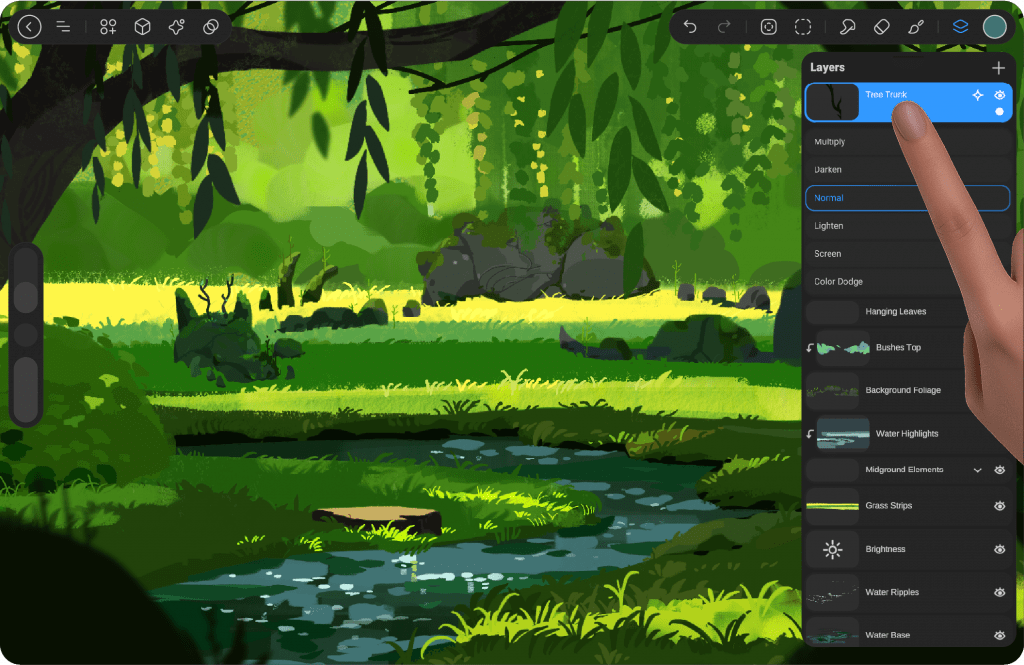
Navigate Blend Modes #
To navigate through the available Blend Modes, simply scroll up and down within the list inside the blue rectangle. The active Blend Mode will be highlighted within this frame, and its effect will be displayed live on your artwork.
Blend Mode Types #
Discover the various ways you can blend layers together visually to create stunning effects and enhance
Normal #
The default mode; no blending is applied.
Multiply #
Darkens the base layer by multiplying the colors with the layer above
Screen #
Lightens the base layer by screening the colors with the layer above.
Overlay #
Combines Multiply and Screen modes, resulting in a mix of dark and light areas.
Soft Light #
Gives a soft, diffused light effect, with both dark and light colors.
Hard Light #
Similar to Overlay, but with more contrast.
Color Dodge #
Brightens the base layer to reflect the colors of the top layer.
Color Burn #
Darkens the base layer to reflect the colors of the top layer.
Difference #
Subtracts the top layer’s colors from the base layer.
Exclusion #
Creates a similar effect to Difference but with softer colors.
Hue #
Retains the luminance and saturation of the base layer while applying the hue of the top layer.
Saturation #
Retains the luminance and hue of the base layer while applying the saturation of the top layer.
Color #
Retains the luminance of the base layer while applying the hue and saturation of the top layer.
Luminosity #
Retains the hue and saturation of the base layer while applying the luminance of the top layer.




