Interface Layout #
StylusX features a streamlined interface designed to keep your focus on creativity. With a clean and intuitive layout, every tool is within reach, ensuring a smooth and immersive artistic experience.
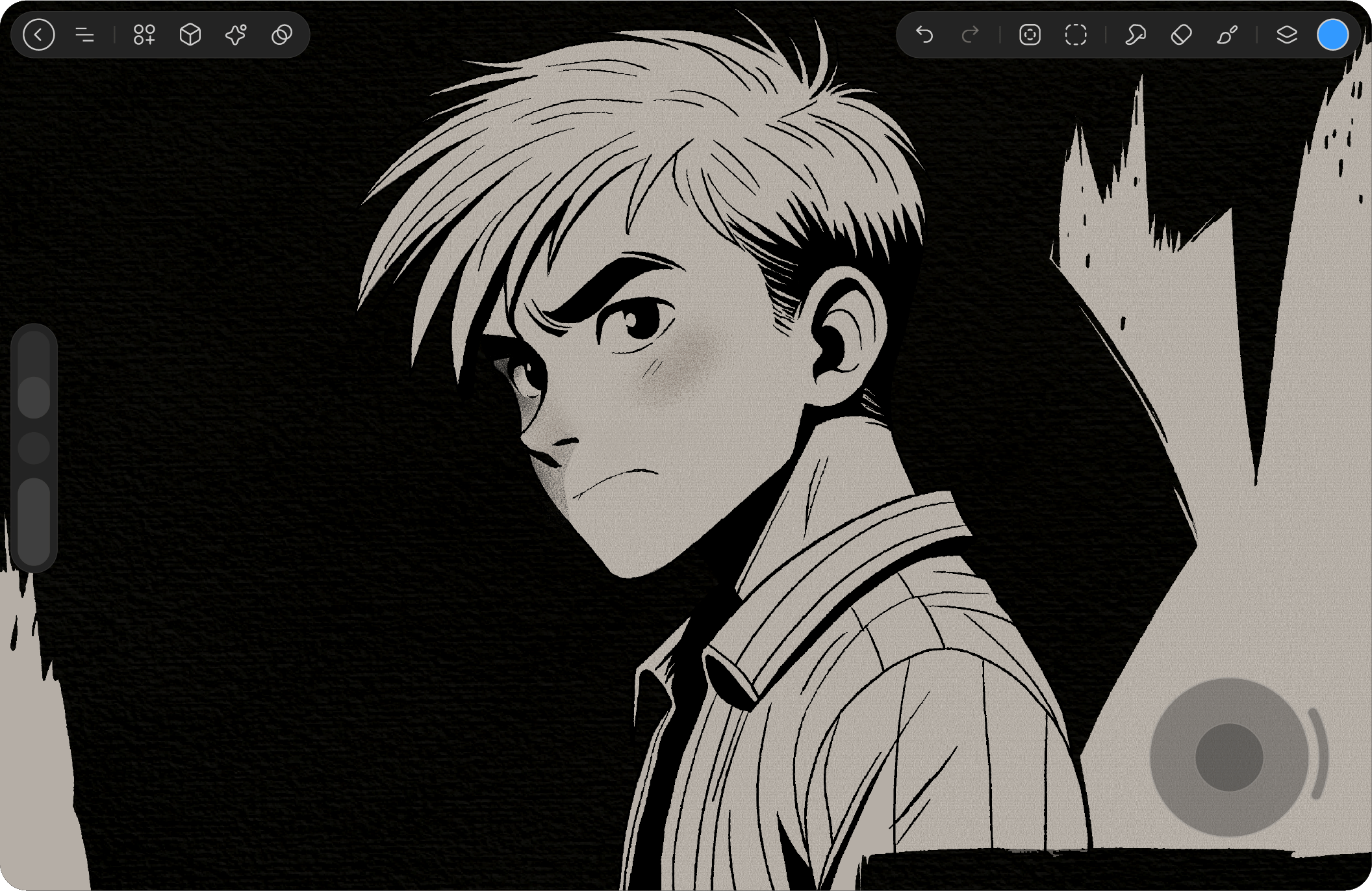
Brush & Tool Panel (Top Right) #
StylusX features a streamlined interface designed to keep your focus on creativity. With a clean and intuitive layout, every tool is within reach, ensuring a smooth and immersive artistic experience.
Color #
Select, adjust, and harmonize colors in your artwork with ease. Access various interface options to suit your workflow, save and import custom palettes, and seamlessly drag and drop colors onto your canvas.
Layers #
Manage your artwork efficiently with an intuitive layer system. Adjust opacity, blend layers seamlessly, and utilize clipping masks to create intricate compositions with precision.
Brush #
Sketch, ink, and paint with hundreds of smooth and versatile brushes. Organize your Brush Library, import custom brushes, or share your own unique brush creations to expand your creative possibilities.
Erase #
Correct mistakes and refine your artwork using the Eraser tool. Customize the eraser settings within the Brush Library to match your artistic style and ensure clean, professional results.
Smudge #
Blend colors naturally and create smooth transitions with the Smudge tool. Use it to soften edges, mix shades, and add depth to your artwork for a polished, painterly effect.
Select #
Selections allow you to isolate specific areas of your image using four versatile selection methods. With a variety of advanced options, you can gain precise control over how you modify and refine your artwork, ensuring every detail is perfect.
Transform #
Transform gives you the freedom to stretch, move, and manipulate your image with ease for quick edits. Whether you’re scaling, rotating, or using advanced warp meshing, this tool simplifies complex image adjustments and enhances your creative flexibility.
Undo / Redo #
Select, adjust, and harmonize the color in your creation. Do this using various interface options to suit your workflow. Save, import and share palettes, plus drag and drop color into your art.
Artboard Tools Panel (Top Left) #
StylusX features a streamlined interface designed to keep your focus on creativity. With a clean and intuitive layout, every tool is within reach, ensuring a smooth and immersive artistic experience.
Gallary #
The gallery is your workspace for organizing and managing your artwork. Create new canvases, import images, and easily share your creations with the world, all in one convenient place.
Settings #
The Settings menu provides a comprehensive suite of tools to manage, customize, and refine your creative workspace. From adjusting your canvas and fine-tuning interface preferences to optimizing touch controls, it empowers you to tailor StylusX to your workflow for seamless efficiency and precision.
Advance #
The Advanced menu offers a range of powerful tools to take your artwork to the next level. Easily add images and text, and explore the Liquify mode for dynamic, transformative adjustments. You can also delete, copy, and paste elements with precision, or utilize the Reference Window for better guidance. These features provide you with complete control to refine and perfect every detail of your project.
Drawing Asisstant #
The Drawing Assistant in StylusX offers a variety of tools to enhance your artistic precision. With 3D Assist, you can easily draw and manipulate objects in a three-dimensional space, adding depth and realism to your work. The 2D Assist helps with perfecting flat drawings, providing guides and alignment tools for accuracy. Additionally, the Symmetry Draw feature lets you create perfectly symmetrical designs effortlessly, making it ideal for geometric patterns, mandalas, and other symmetrical artwork. These tools work together to elevate your creative process.
Color Adjusment & Effects #
Add the perfect finishing touches to your artwork with professional image effects in the Adjustments menu. Quickly make complex color adjustments, including Gradient Mapping, and refine your image with tools like Blur, Sharpen, Noise, Clone, and the transformative Liquify. Enhance your designs with special effects such as Bloom, Glitch, Halftone, and Chromatic Aberration for that extra creative flair.
Sidebar (left side) #
All modification tools are conveniently located on the left sidebar. Use it to easily adjust your brush size and opacity. You can also access Undo, Redo, and the Modify button with your free hand, allowing you to make quick changes while staying focused on your artwork.
Brush size #
To adjust the size of your brush tip, simply drag the top slider upwards for a thicker stroke. For a finer, thinner line, drag the slider down.
For larger adjustments, tap anywhere along the slider to quickly jump to that point.
For more precise control, hold the slider and move your finger horizontally. Then, without lifting your finger, drag up or down to make finer adjustments, with the slider now moving in smaller increments.
Eyedropper #
The Eyedropper tool allows you to easily sample colors from your artwork. Simply select the tool to pick up any color on your canvas, ensuring a perfect match every time. Whether you’re blending or refining details, the Eyedropper gives you precise control over your color palette, streamlining your workflow and enhancing your creative flexibility.
Brush Opacity #
To adjust your brush opacity from transparent to solid, simply drag the bottom slider up or down. For more precise changes, hold the slider and move your finger horizontally. Without lifting your finger, drag up or down to make finer adjustments, with the slider moving in smaller increments for greater accuracy.




