The Settings menu in StylusX provides access to a wide range of controls, allowing you to customize the software according to your workflow. Below is a detailed explanation of each section:
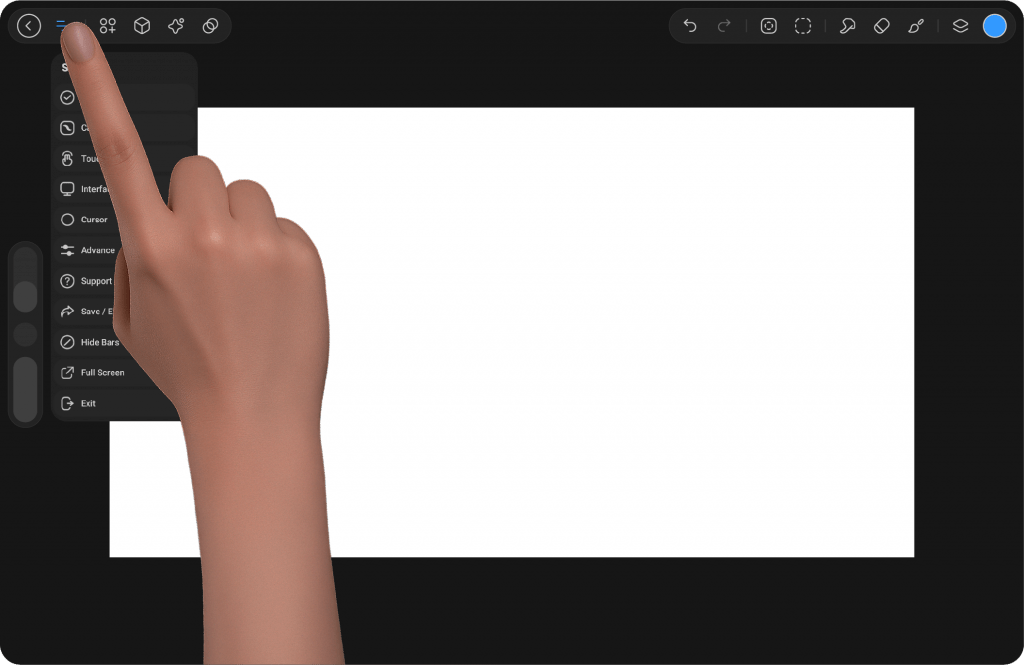
Accessing the Settings Panel #
The Settings menu in StylusX provides full control over the application’s behavior and interface, allowing you to customize the workspace to match your workflow. It is designed with a structured, intuitive layout, ensuring that every setting is easily accessible and adjustable.
Accessing the Settings Panel #
The Settings icon is located in the top-left bar, right after the “Return to Gallery” button—it is the second icon from the left. Tapping on it opens a menu with nine distinct sections.
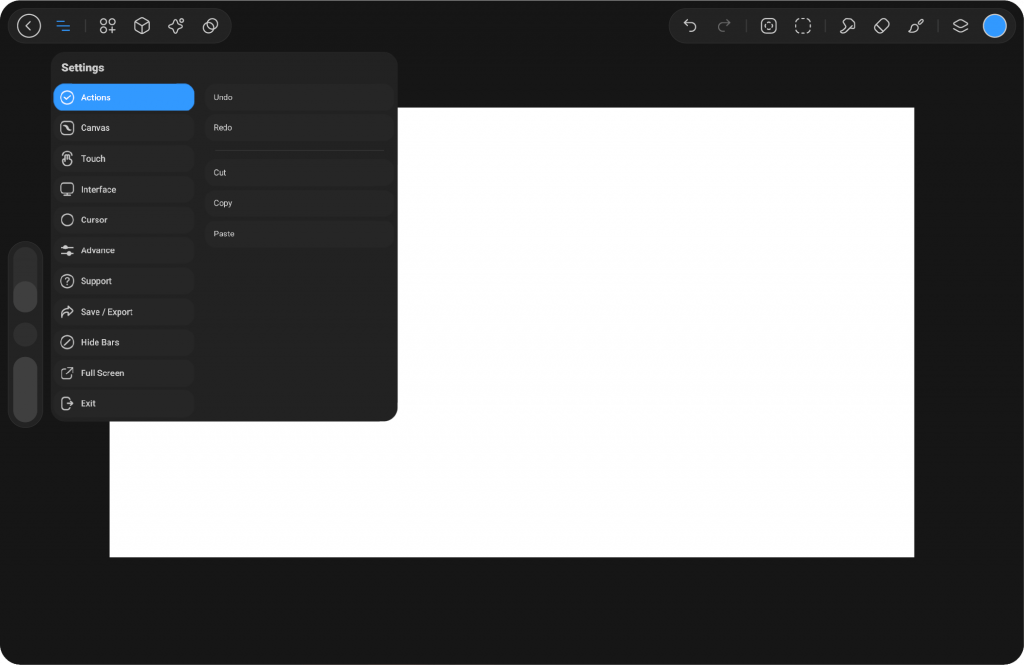
Actions #
The Actions section provides quick access to the core editing tools used in almost every project. These functions are designed for fast and efficient workflow management.
Undo / Redo – Step backward or forward in your workflow.
Cut – Remove the selected element and place it in the clipboard.
Copy – Duplicate the selected element to the clipboard.
Paste – Insert the copied or cut content from the clipboard.
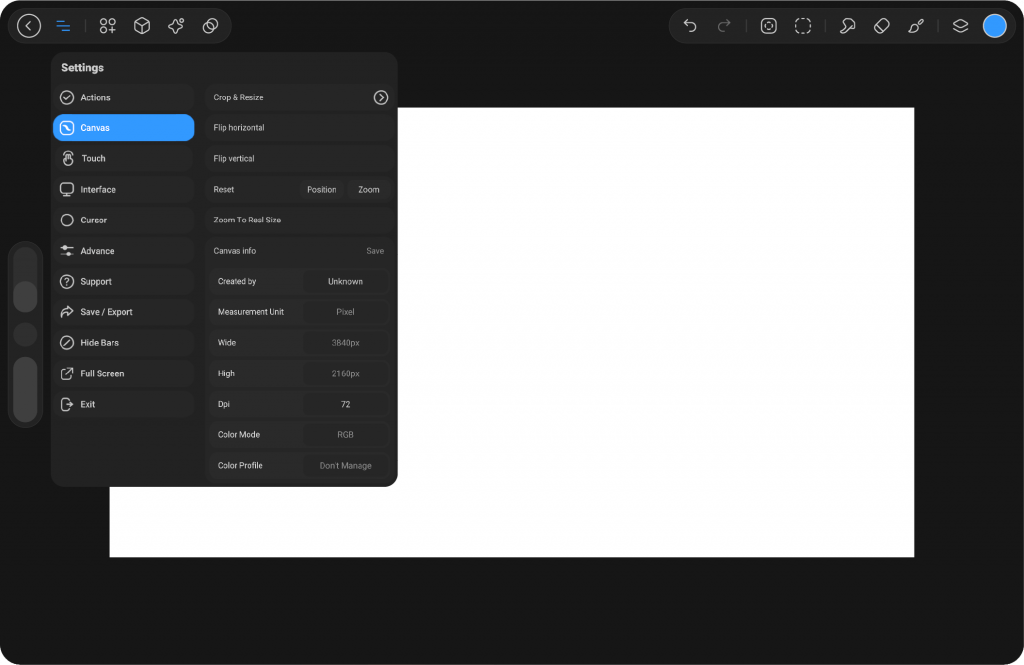
Canvas #
The Canvas section allows you to manage the core workspace where your artwork lives. It provides tools to reshape, flip, and reset the canvas while also giving you insight into its technical details.
Crop & Resize – Adjust the size and proportions of the canvas.
Flip Horizontal / Vertical – Mirror the canvas for better perspective.
Reset – Restore canvas position or zoom.
Position – Reset the view position.
Zoom – Reset the zoom level.
Zoom to Real Size – Display the canvas at its actual size.
Canvas Info – View details such as:
Created by – Author information.
Measurement Unit – Pixel or alternative units.
Dimensions (Width & Height) – Pixel size of the canvas.
DPI – Resolution settings.
Color Mode – e.g., RGB.
Color Profile – Manage or disable color profiles.
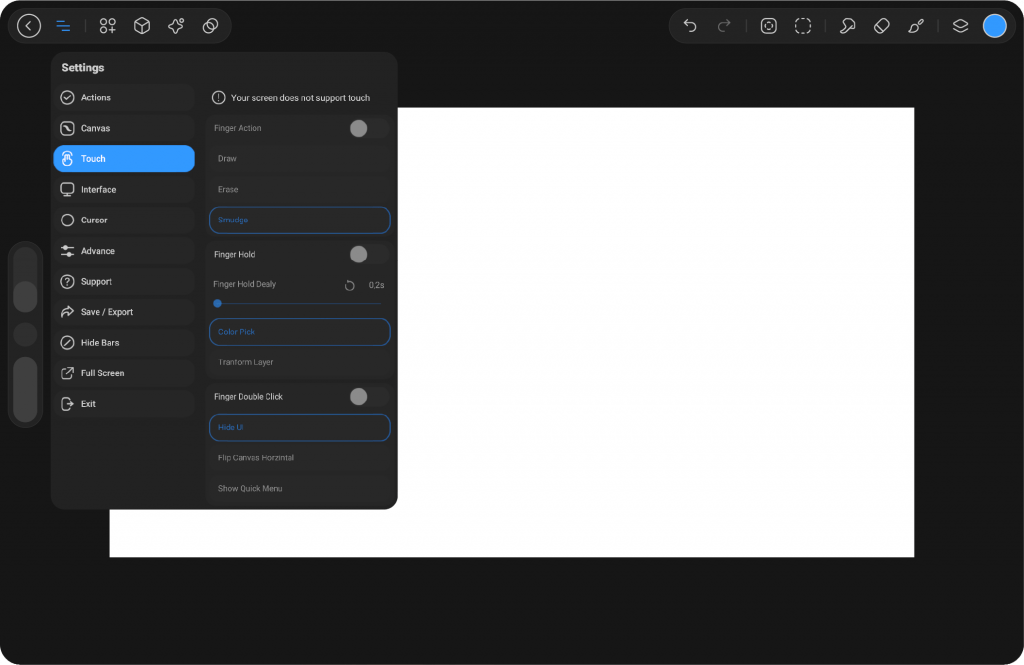
Touch #
For devices that support touch, this section customizes how finger gestures interact with the canvas. It transforms the way you work by letting you assign intuitive actions to taps, holds, and swipes.
Finger Action – Assign touch behavior (Draw, Erase, Smudge).
Finger Hold – Define actions when holding a finger on the screen (e.g., Color Pick, Transform Layer).
Delay – Set how long to hold before the action triggers.
Finger Double Click – Assign double-tap functions (e.g., Hide UI, Flip Canvas, Show Quick Menu).
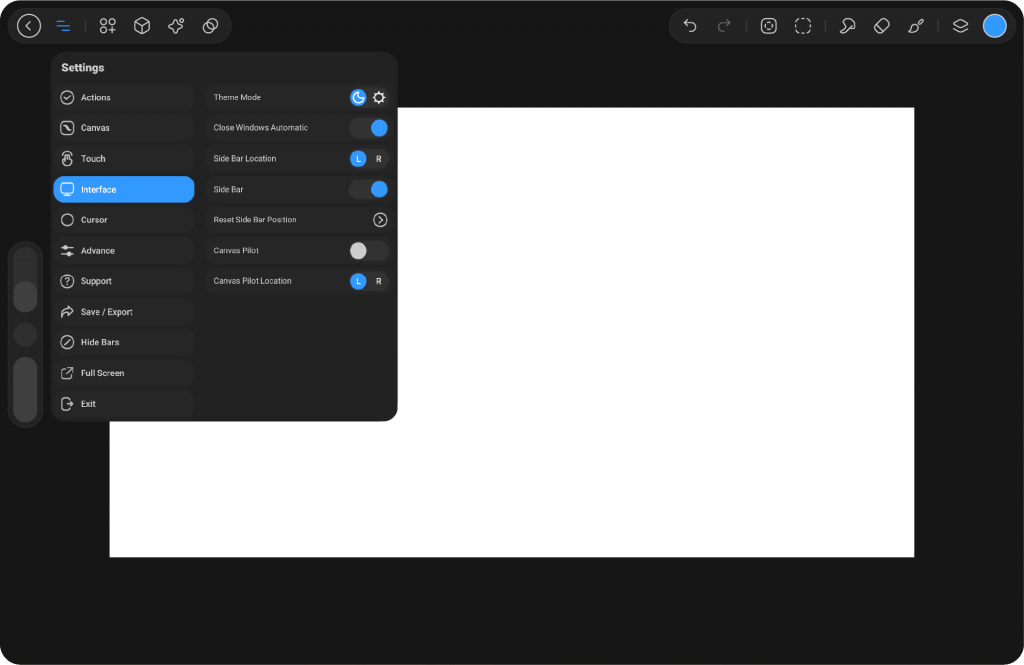
Interface #
The Interface section controls how StylusX looks and behaves on screen. This area is dedicated to personalizing your workspace layout, theme, and navigation.
Theme Mode – Switch between light and dark themes.
Close Windows Automatically – Enable/disable automatic closing of panels.
Side Bar Location – Choose the sidebar position (Left or Right).
Side Bar Toggle – Show or hide the sidebar.
Reset Side Bar Position – Restore the sidebar to its default position.
Canvas Pilot – Enable an additional navigator window.
Canvas Pilot Location – Set its position (Left or Right).

Cursor #
The Cursor section refines how your cursor behaves while drawing. This helps improve accuracy and gives a clearer understanding of how strokes will appear.
Show Cursor – Display the cursor during specific actions:
While Drawing
While Hovering
While Hovering and Drawing
Cursor Like Brush Shape – Enable brush-shaped cursors.
Stamp Shape Style – Show the cursor as a stamp.
Contour Shape Style – Show the cursor as an outline.
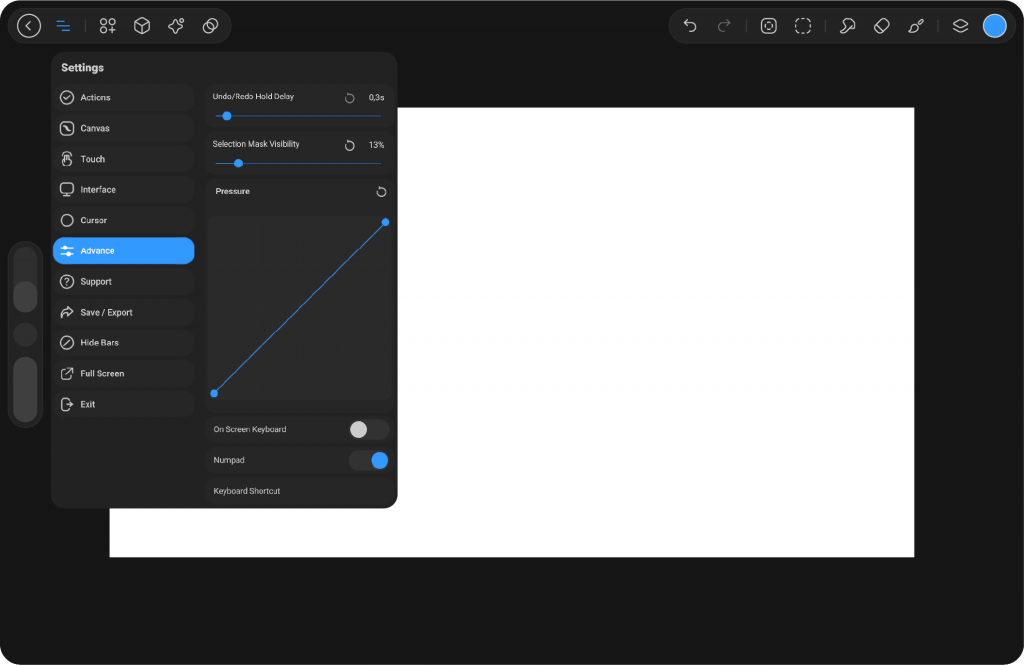
Advance #
The Advance section is for users who want precise control over their workflow. It provides tools that affect performance, responsiveness, and customization.
Undo/Redo Hold Delay – Adjust the sensitivity of press-and-hold shortcuts for undo/redo.
Selection Mask Visibility – Control how visible selection masks appear on the canvas.
Pressure Curve – Customize pen pressure response for natural stroke dynamics.
On-Screen Keyboard – Enable a virtual keyboard when working without hardware keys.
Numpad – Toggle a digital numeric pad.
Keyboard Shortcut – Manage and personalize your keyboard shortcuts.
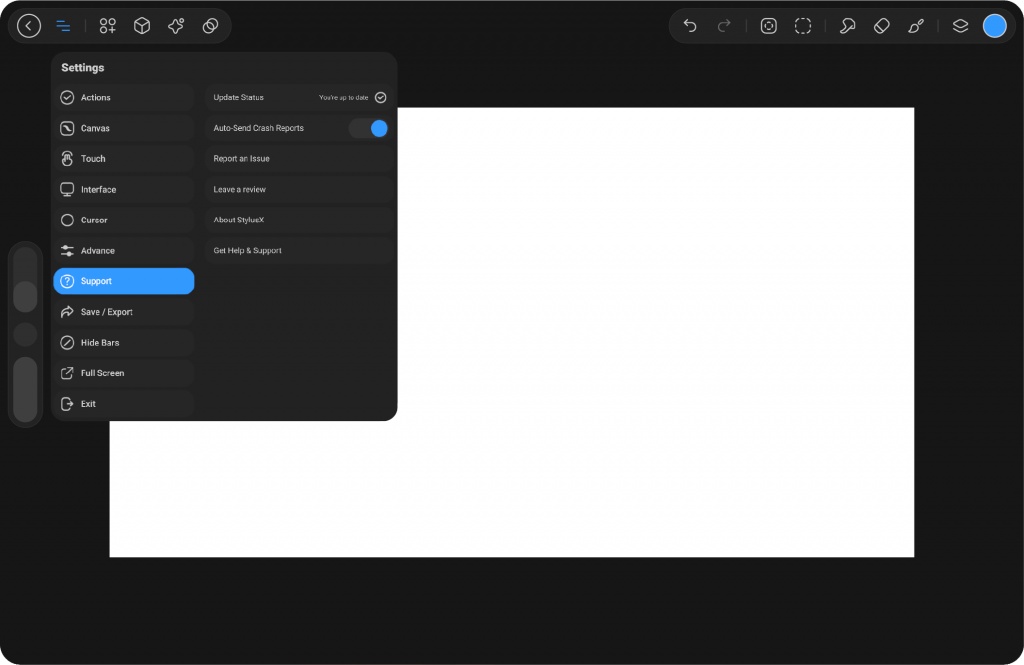
Support #
The Support section connects you to essential resources and feedback channels, ensuring that you always have help when needed.
Update Status – Check if your version of StylusX is up to date.
Auto-Send Crash Reports – Enable automated error reporting to improve stability.
Report an Issue – Manually submit technical issues to the support team.
Leave a Review – Share your feedback and experience with StylusX.
About StylusX – Learn more about the application and version details.
Get Help & Support – Access guides, help documents, and direct support.
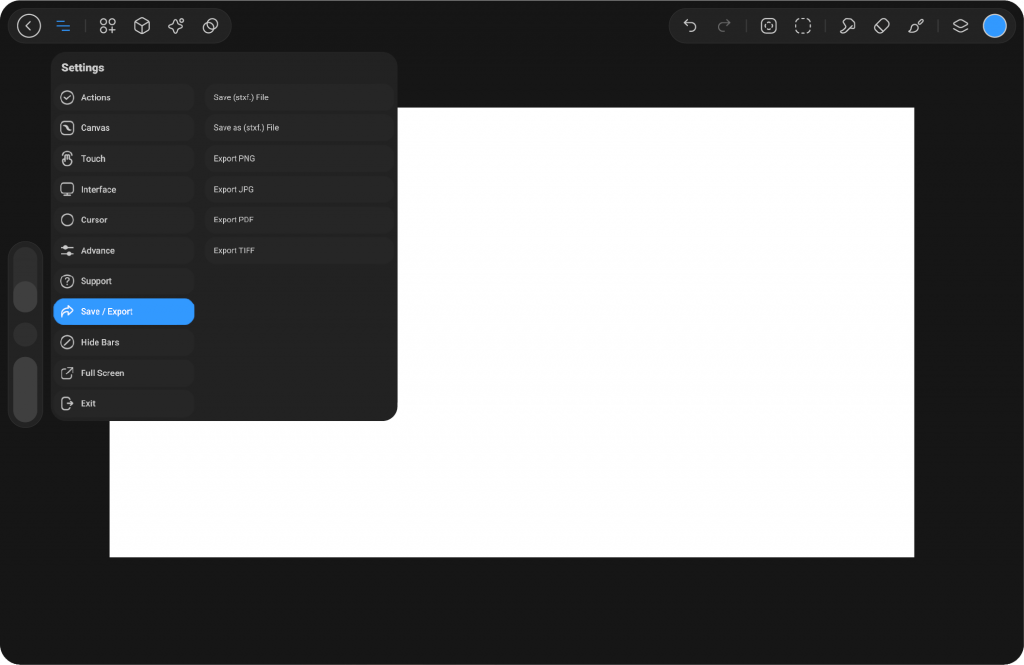
Save / Export #
The Save / Export section ensures your work is preserved and ready to share in the format you need.
Save (stxf) – Save your project in StylusX’s native format with full layer data.
Save As (stxf) – Create a new copy of the project under a different name.
Export PNG / JPG / PDF / TIFF – Export your artwork in common formats for publishing and sharing.
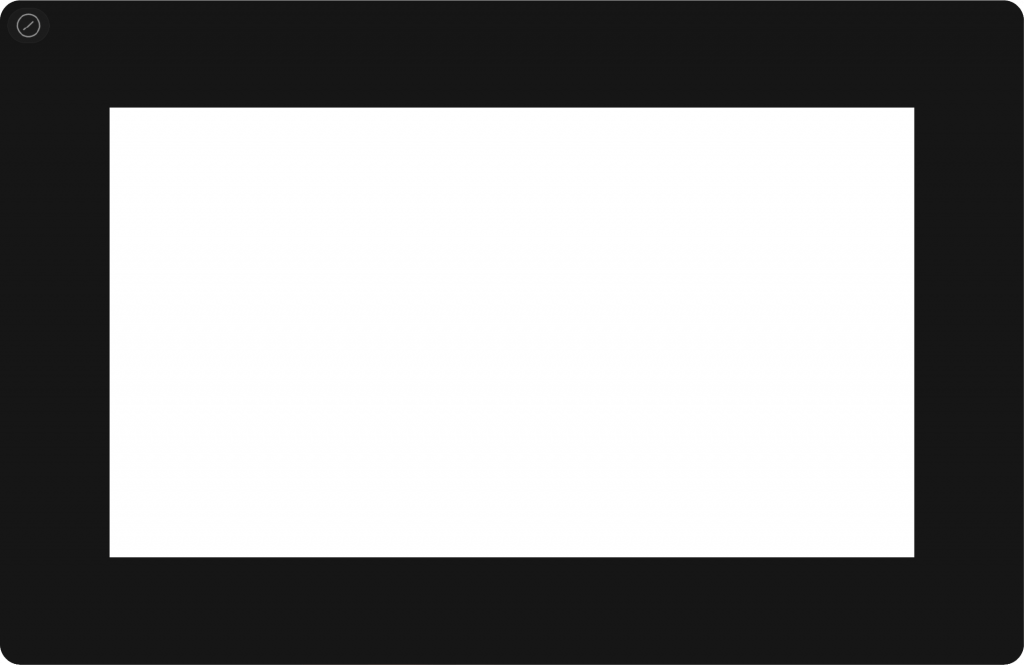
Hide Bars #
This feature hides all sidebars and toolbars, allowing you to focus entirely on your artwork in a clean, distraction-free environment.
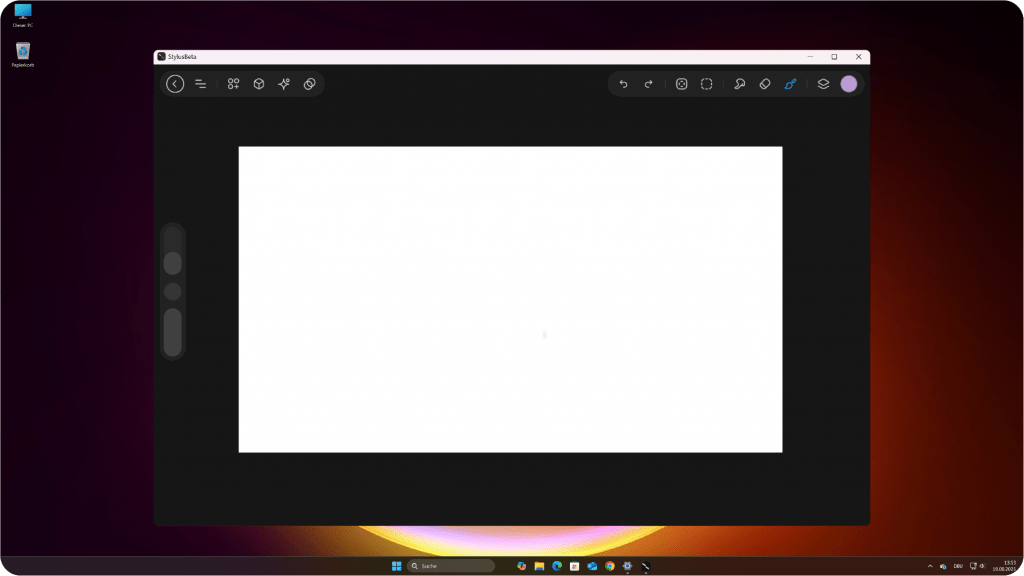
Full Screen & Minimize #
When activated, this option expands the canvas to full screen, providing a larger and cleaner workspace free of distractions. Once enabled, the button switches to Minimize Screen, allowing you to quickly return to windowed mode. Full Screen is ideal for focusing on your artwork, while Minimize Screen makes it easier to switch between the desktop and other tasks.
Exit #
The Exit option safely closes StylusX and returns you to your desktop environment.




