Gallery Interface #
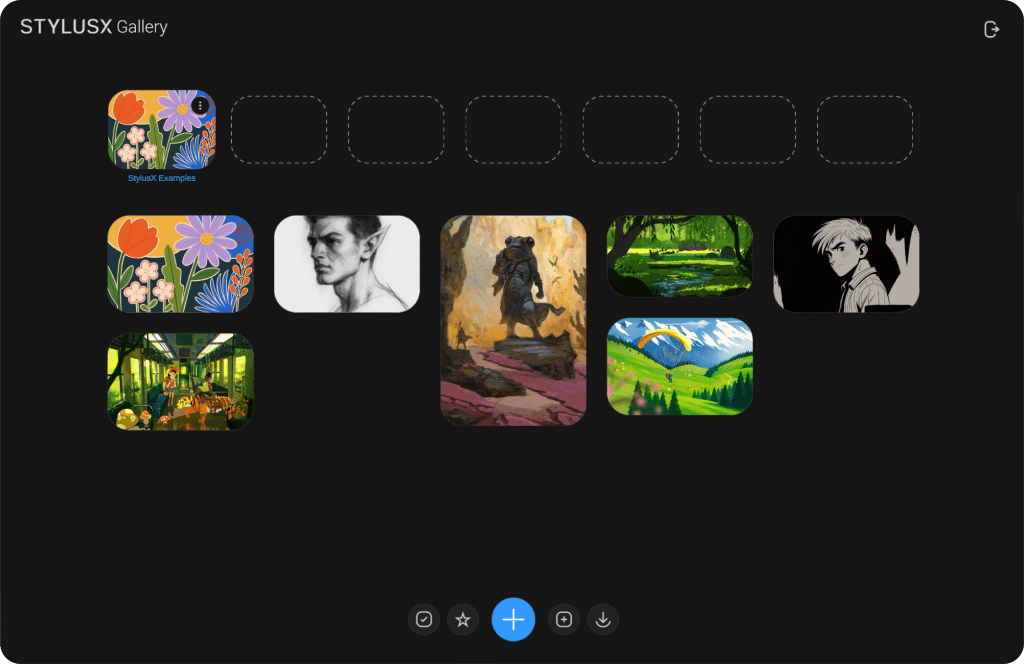
The Gallery Interface in StylusX is designed for seamless project management, offering a structured layout divided into three core sections: Groups, Artworks, and Actions. This intuitive system allows for efficient navigation and organization of your creative work.
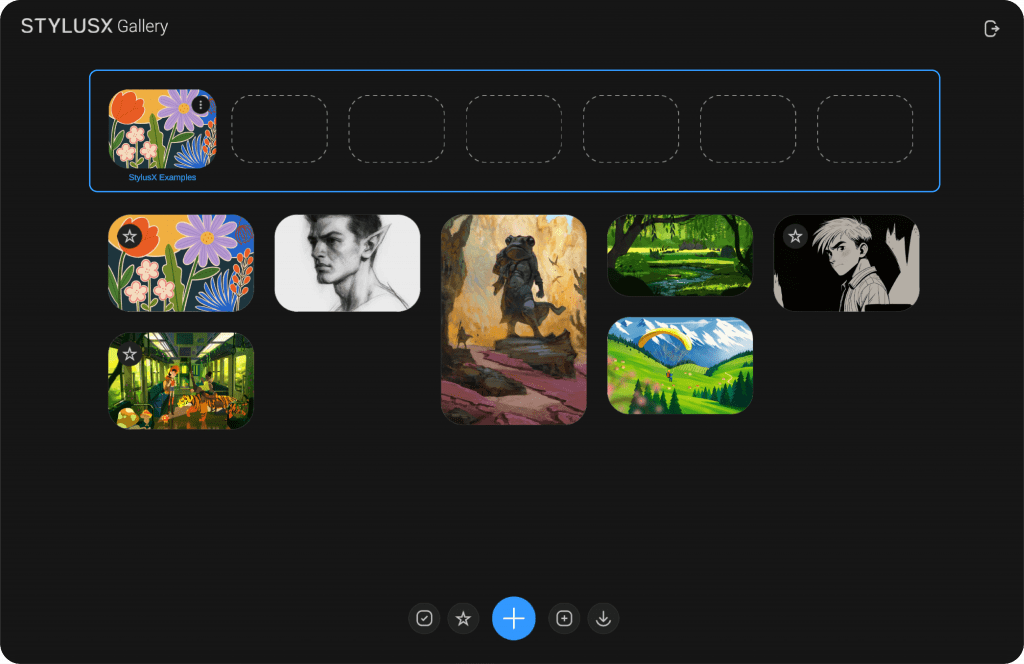
Groups Section #
Located at the top of the screen, the Groups Section enables you to create and manage collections of artworks. Groups help streamline your workflow by categorizing projects efficiently. To switch between groups, simply tap on a group’s preview thumbnail or swipe horizontally for quick navigation—ideal for handling large collections.
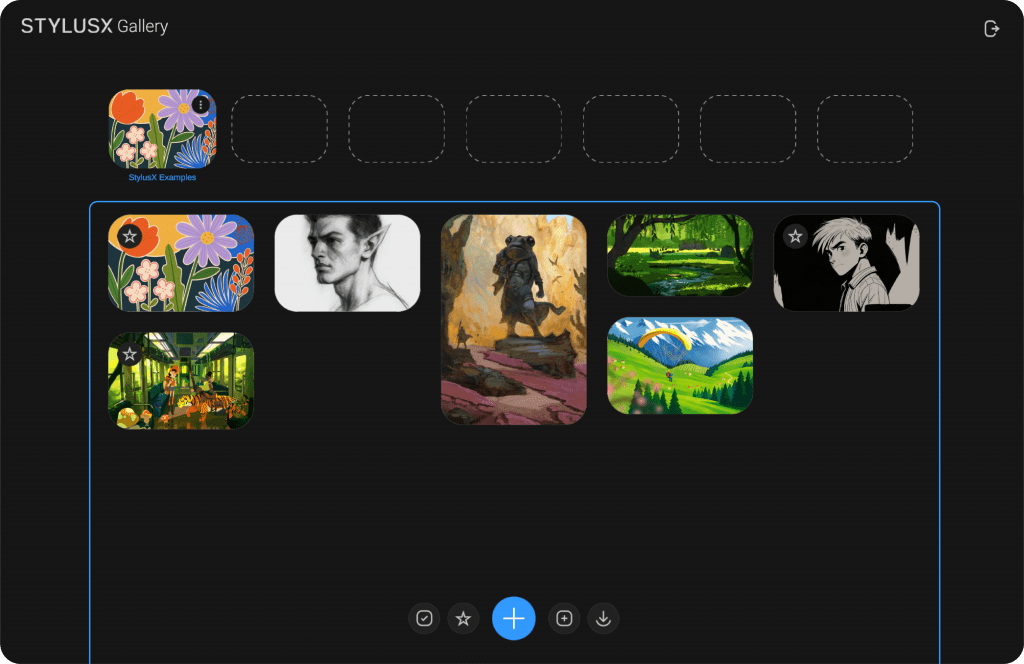
Artworks Section #
Directly below the groups, the Artworks Section displays all projects within the selected group. Easily browse through your artworks using a vertical swipe gesture, ensuring a fluid and responsive experience.
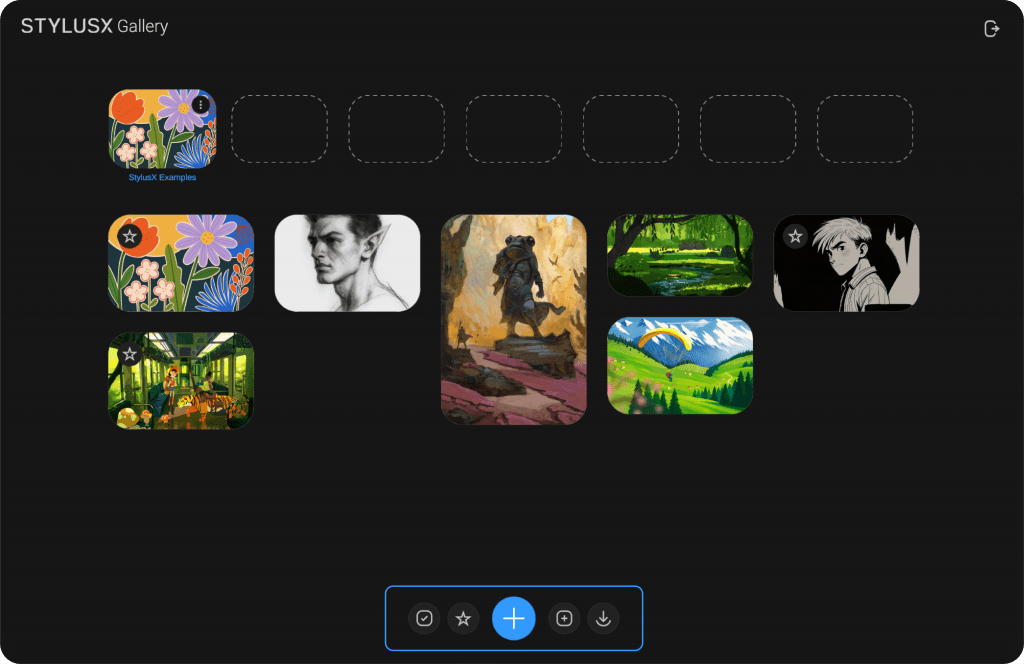
Action Panel #
New Artwork (center button) – Instantly create a blank canvas.
Favorites (left of center) – Access your most-used projects quickly.
Selection Mode (far left) – Select multiple artworks for bulk actions like duplication or deletion.
New Group (right of center) – Add a new group, which will always appear at the bottom of the list, starting empty.
Import (far right) – Bring in images or files in supported formats, including StylusX (.stylusX) files, ensuring compatibility with the software.
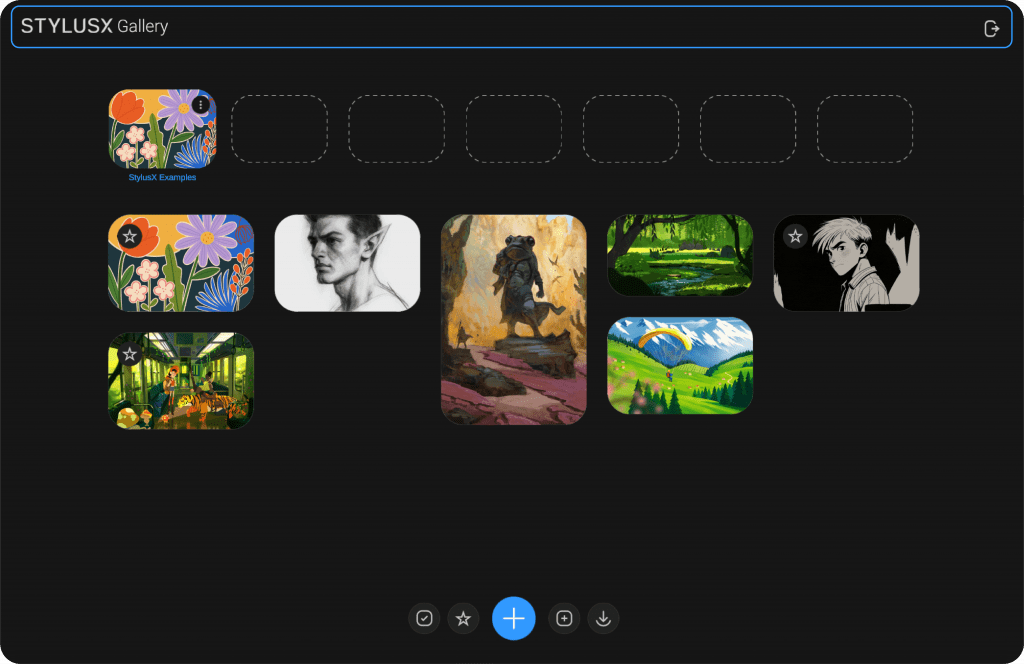
StylusX logo #
At the top-left corner of the interface, the StylusX logo remains visible, reinforcing brand identity while keeping the workspace clean and functional.
Exit Icon #
At the top-right corner of the interface, an exit icon is located. Clicking on it will immediately close the application.




