Liquify #
A powerful space to push, pull, and reshape your artwork with fluid precision.
The Liquify section in StylusX offers a set of advanced deformation tools designed for fine-tuning and sculpting digital artwork in a non-destructive and intuitive way. These tools simulate organic transformations, allowing you to reshape parts of your drawing as if working with soft clay or elastic fabric.
Whether you’re refining proportions, correcting shapes, or adding dynamic distortion effects, Liquify provides control and flexibility for every creative need.
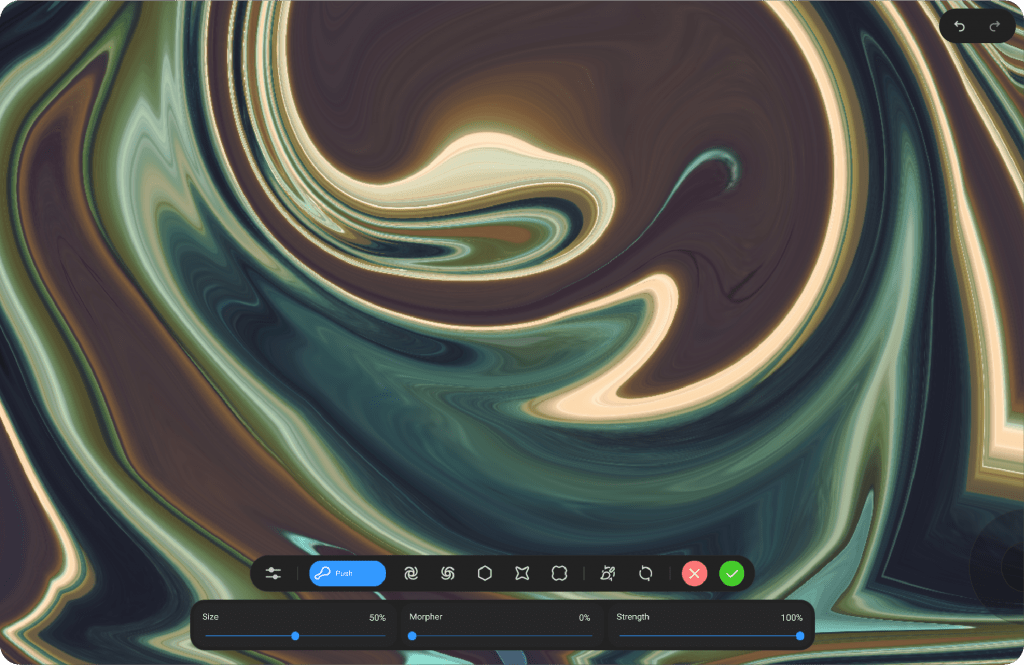
Liquify Tools #
Push #
Move pixels smoothly in the direction of your stroke. Great for nudging lines, shifting shapes, or adjusting features in a natural and intuitive way.
Swirl Right / Swirl Left #
Spin the content beneath your brush in circular motion.
Swirl Right rotates pixels clockwise.
Swirl Left rotates pixels counterclockwise.
Ideal for adding motion to hair, fabric, or abstract forms.
Edge #
Locks surrounding borders and keeps them intact as you distort inner shapes. Perfect for maintaining clean outlines or working within constrained areas without breaking structure.
Sink #
Pulls surrounding pixels toward the brush center, compressing and tightening forms. Great for narrowing shapes or refining contours.
Expand #
Pushes pixels outward from the center, exaggerating and inflating shapes. Ideal for bulking up forms or enhancing volume.
Reset Tools #
Reset (Full Reset) #
Instantly reverts the entire layer or liquified area back to its original form. Useful when you want to start over from scratch.
Reset Brush #
Allows you to selectively restore parts of your drawing using a brush. Gently fade areas back to their original shape without affecting the rest. Perfect for clean-up or controlled correction.
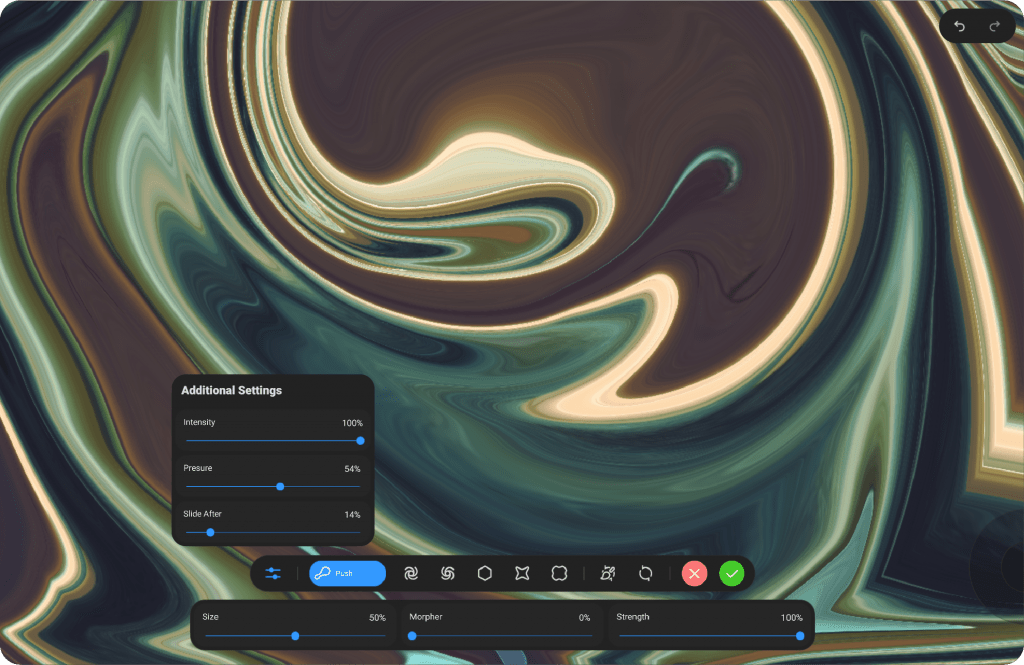
Panel Controls #
Fine-tune your brush behavior using the sliders at the bottom of the Liquify panel:
Size #
Controls the overall diameter of the brush. Affects how large the area of influence is.
Morpher #
Determines how strongly the deformation responds to your stroke. A higher value makes shapes move more dramatically.
Intensity #
Defines how aggressive or soft the transformation feels. Useful for subtle edits or bold shifts.
Pressure #
Adjusts how much pressure from your stylus affects the brush strength. Lower values reduce the effect of pen pressure for more consistent control.
Slide After #
Adds a momentum effect after your stroke ends. The higher the value, the more the shape continues to shift after you release, mimicking physical inertia.
Strenght #
This setting controls the intensity of the Liquify effect. Increasing the strength makes the deformation more powerful and impactful, while lowering it reduces the effect for more subtle adjustments. The changes are applied live, allowing you to see the effect instantly on both the existing artwork and any upcoming strokes.




