Brush, Erase and Smudge #
Begin your creative journey instantly with your finger or Stylus. Explore a wide variety of dynamic brushes, each designed to mimic a diverse range of artistic tools and materials.
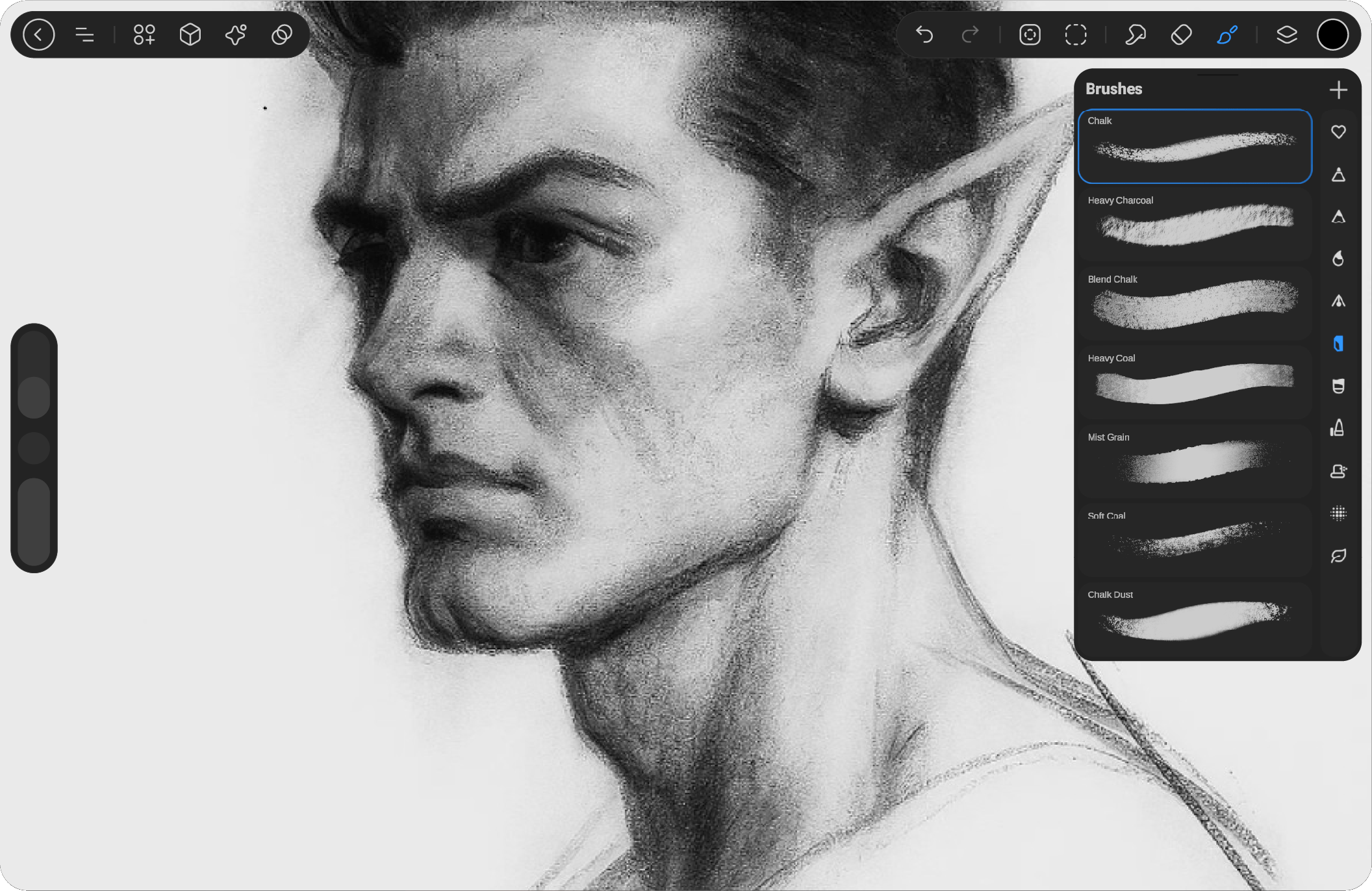
At the top right of the interface, you’ll find the tools for Painting, Smudging, and Erasing, each linked to a shared Brush Library.
Select the tool you want to use by tapping its icon — the brush for Painting, the finger for Smudging, or the eraser for Erasing. You can start working instantly or tap again to open the Brush Library and choose a specific brush. Once you’re done, tap outside the library to close it and continue your artwork.
Brush #
Create art with a wide range of brushes designed for sketching, inking, painting, and adding texture.|
Select the Brush tool and choose a brush from the library. Use your finger or stylus to apply strokes on the canvas.
Control the thickness and opacity of your strokes with adjustable sliders on the left side of the screen.
Discover a variety of brushes in the library, each offering unique effects from natural textures to creative, fantasy-like styles.
Erase #
Fix mistakes, clear unwanted areas, and refine your artwork with ease.
Use the Eraser tool to remove pigment from your canvas.
Tap the Erase icon, then select a brush from the Brush Library. Swipe with your finger or stylus to erase unwanted strokes or colors and blend your artwork seamlessly.
Match your eraser brush with the one you used for painting to maintain consistency in your style.
Adjust the opacity slider in the left sidebar to control how much pigment is erased, allowing you to fade or lighten specific areas of your artwork.
Smudge #
Blend colors, smooth strokes, and mix pigments to create fluid transitions.
Use the Smudge tool to push and pull pigment across your canvas.
Tap Smudge, then choose a brush from the Brush Library. Tap or drag your finger to blend and move your brushstrokes and colors.
The intensity of the Smudge tool can be controlled through the opacity slider:
Smudge shares the same Brush Library as Paint, so you can experiment with different brushes to see how they affect the blending process and achieve unique effects.
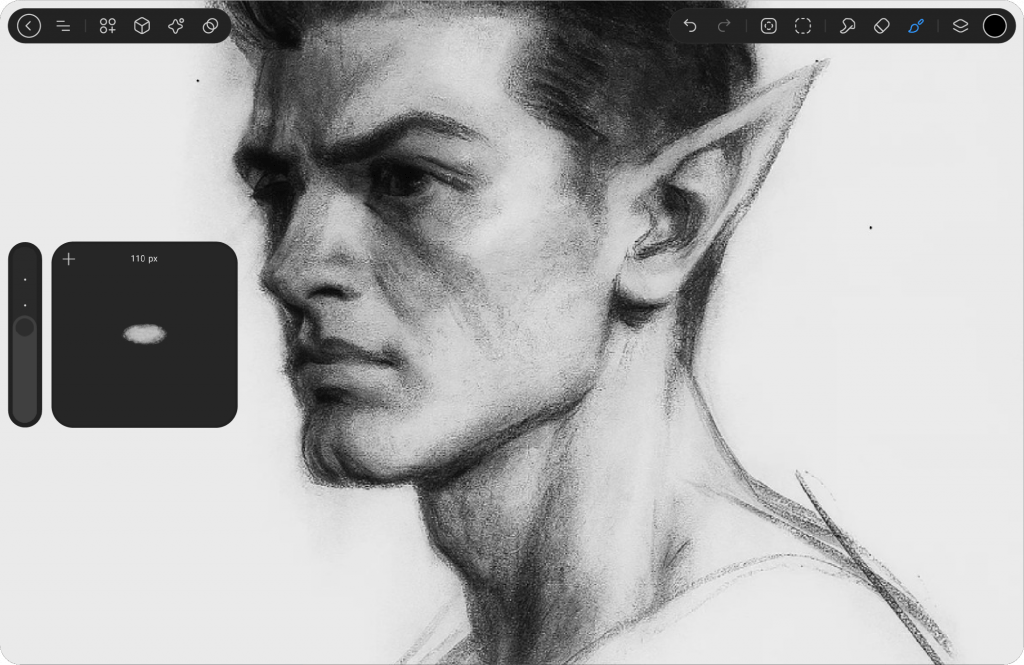
Size and Opacity Mark Point #
Save your preferred brush size and opacity settings at any point during your work.
This allows you to easily return to the exact size and opacity
you were using by saving it as a mark point.
Access these saved settings quickly, ensuring consistency and ease in your creative process whenever you need to return to that specific configuration.




