Streamline your workflow in the Layers panel with these intuitive gestures for quick and efficient layer management.
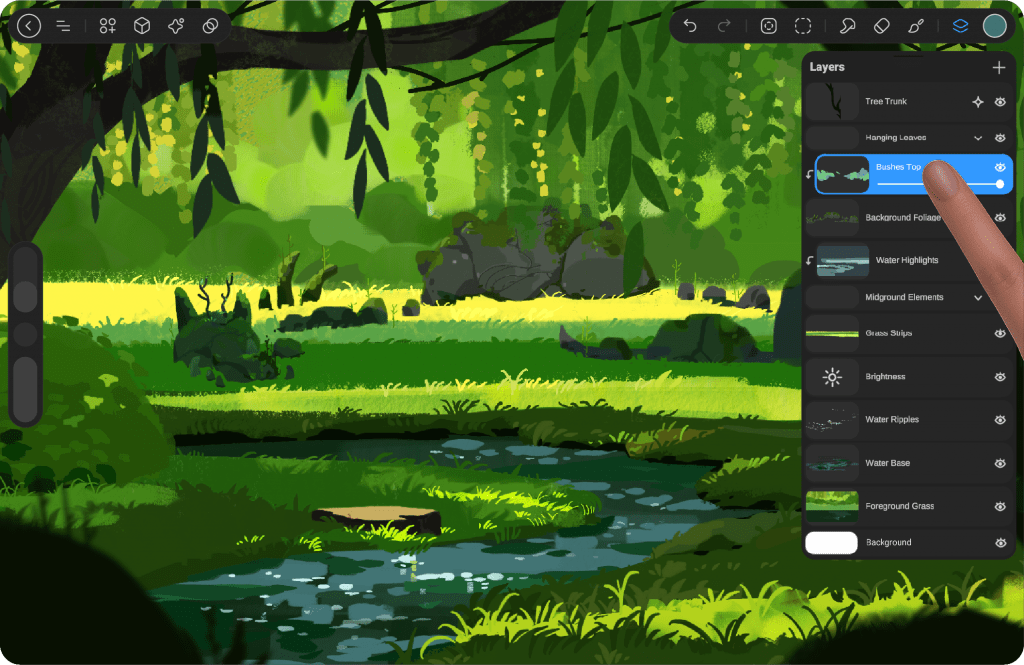
Tap to select Layer #
In the Layers panel, tap any layer to activate it. The selected layer will highlight in bright blue, indicating it is now your Primary layer.
You can only have one Primary layer at a time, and all edits, drawings, or adjustments will apply directly to this active layer.

Swipe Right to select Layer #
In the Layers panel, swipe right on any layer to select it as a Secondary layer. Secondary layers are highlighted in dark blue.
While you can only have one Primary layer at a time, you can select multiple Secondary layers. However, drawing and painting will still only affect the Primary layer.
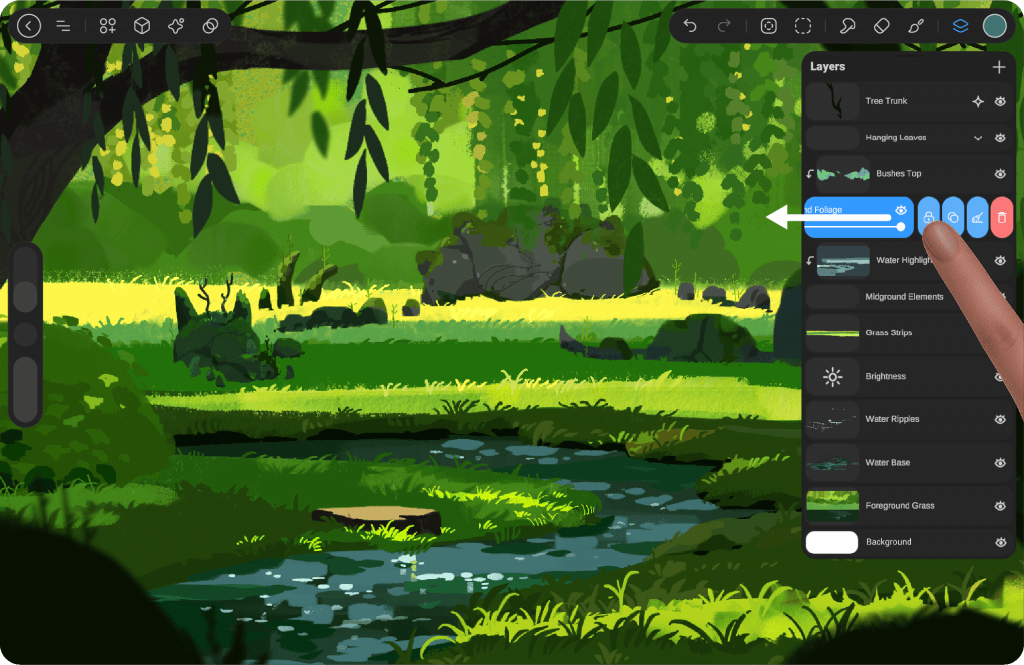
Swipe Left to Reveal Layer Settings #
In the Layers panel, swipe left on any layer to reveal its settings. From here, you can delete, duplicate, clear, or lock the layer.
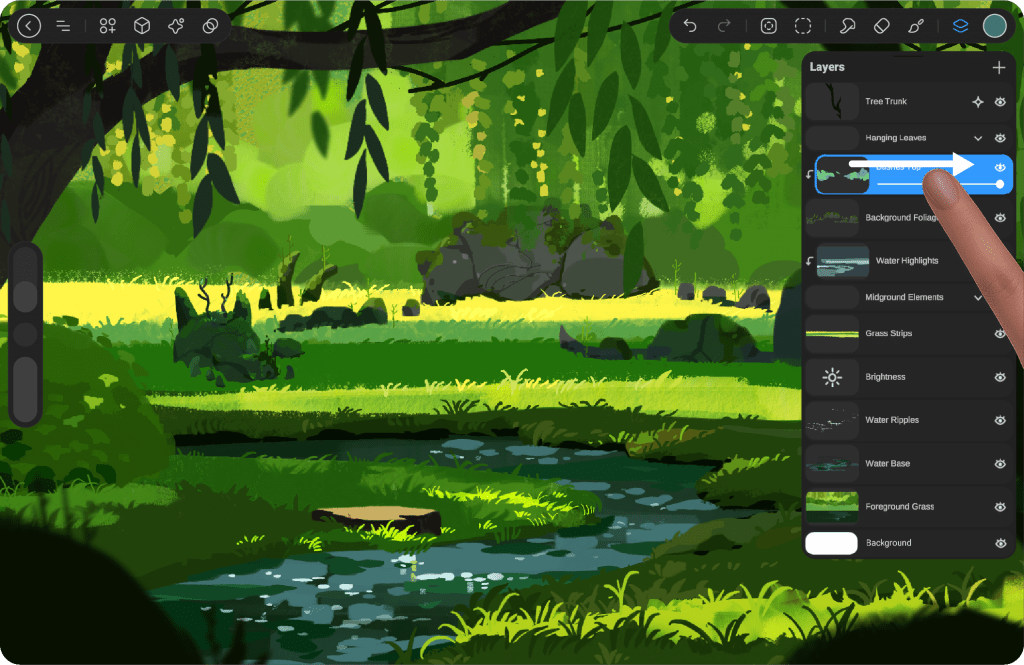
Clipping Mask #
To create a clipping mask, simply swipe the active layer to the left. The selected layer will then clip onto the layer directly below it, allowing you to paint or apply effects only within the visible boundaries of that base layer.




