Interface #
Upon entering the Symmetry Draw mode, the interface will present several settings in the lower panel:
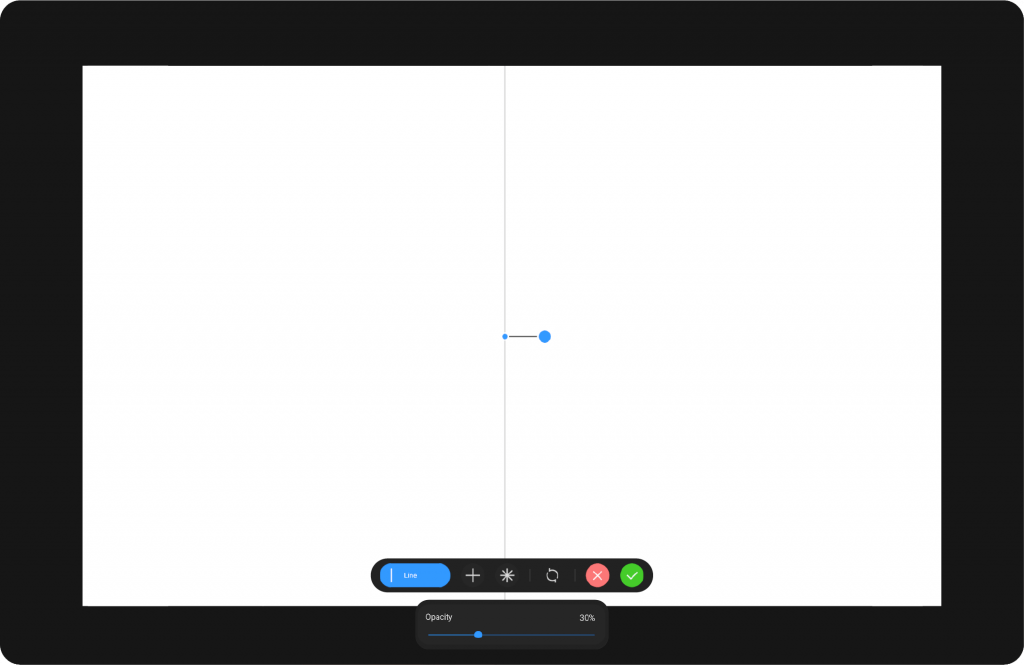
Grid Settings #
From left to right:
Line: This mode mirrors your drawing along a single axis, so any stroke you make on one side will be mirrored on the opposite side.
Quadrant: This mode divides the canvas into four equal sections, and any stroke you make in one quadrant will be mirrored across all quadrants, resulting in a symmetrical design in all directions.
Radius: This option creates a radial symmetry, where your strokes are mirrored around a central point, forming a circular or radial pattern as you draw.
Apply – Save the current setup and continue working.
Reset – Revert changes to default settings.
Exit – Discard changes and close the 3D Assistant.
Below these modes, there is a Transparency Slider that adjusts the visibility of the symmetry lines, allowing you to control their opacity for a clearer or more subtle appearance.
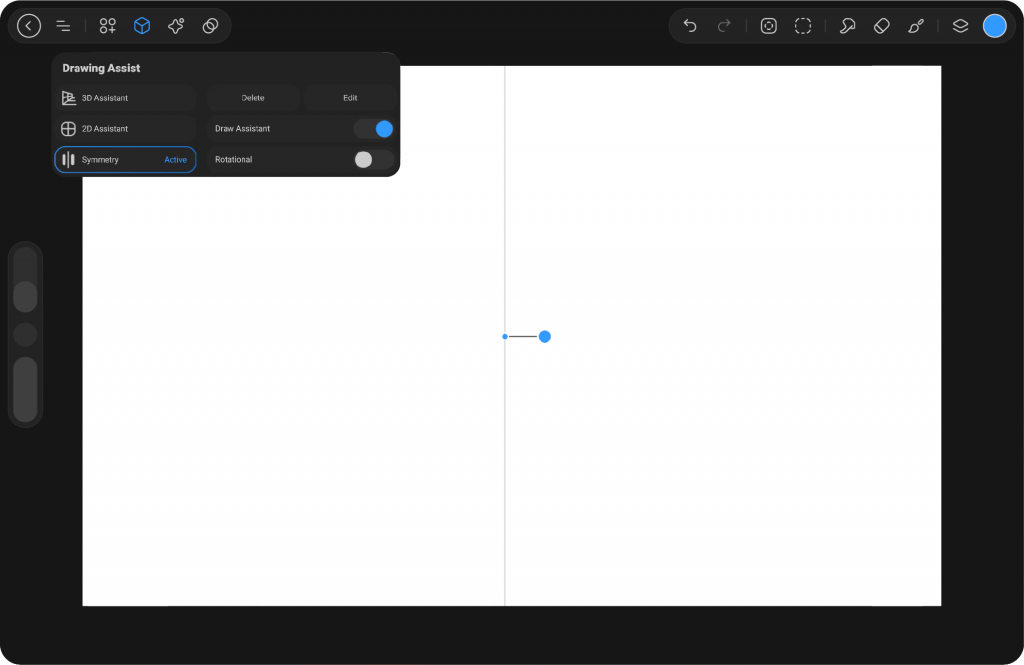
After Apply Settings: #
When you activate Symmetry, a mirror guide is placed on the canvas, allowing you to create perfectly symmetrical drawings. Everything you draw on one side of the guide is automatically mirrored to the other side, ensuring precise balance.
After applying the settings, the main Drawing Assist menu shows two options. Delete removes the active symmetry guide, while Edit reopens the settings so you can adjust its position or orientation.
Beneath these, there are two switches that control how the symmetry works. Draw Assistant makes your strokes automatically follow the symmetry guide. Rotational enables radial symmetry, where strokes are mirrored around a central point, creating circular or mandala-like patterns.




