Media & Modes #
The Media & Modes menu, located in the top left side bar as the third icon from the right, provides additional features and tools to help you work with your artwork more efficiently and with greater flexibility. Upon clicking this icon, the following options will appear:
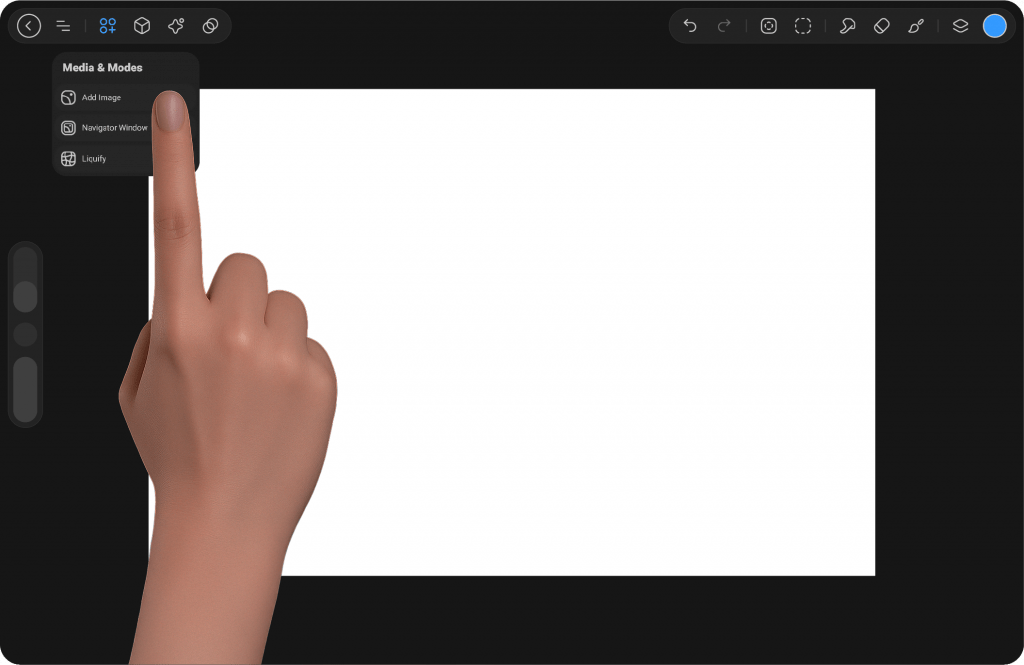
Add Image #
This option allows you to import an image into your artwork. Upon selecting Add Image, a file browser will open for you to choose an image file from your device. Once selected, the image will be added as a new layer in your artwork. This feature is particularly useful for incorporating external visual elements into your design without disrupting your workflow or layout.
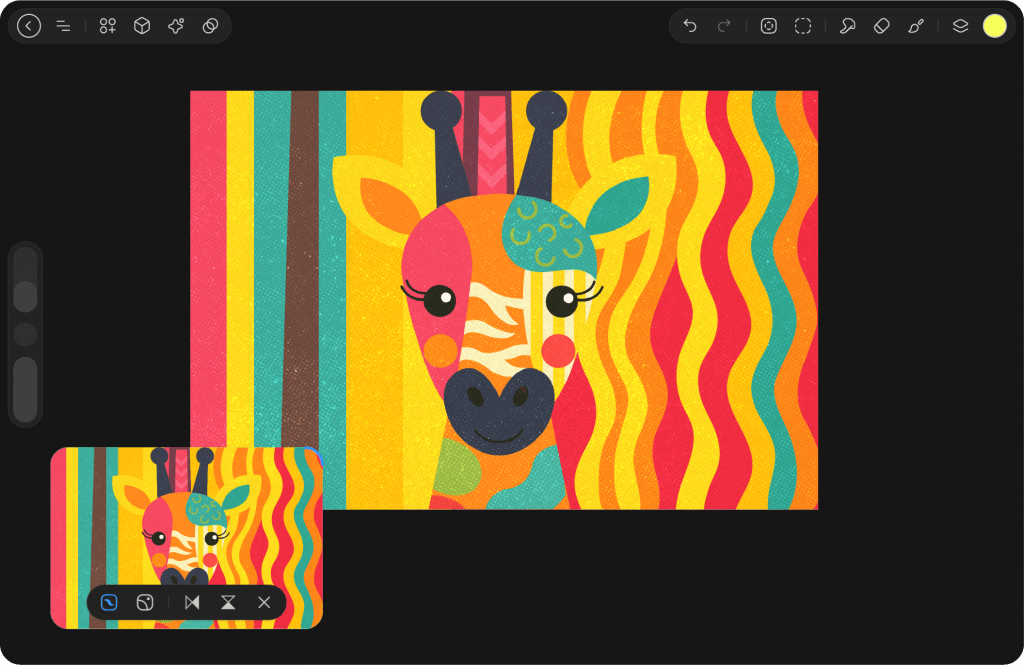
Navigator Window #
You can add a Reference Window by opening Media & Modes from the top-left bar (icon with three circles and a plus sign).
When enabled, a Reference Window will appear at the bottom-left of the screen. Inside the window, a settings bar will also appear, allowing you to adjust its mode and behavior. You can switch between Navigator Mode and Image Mode within this settings bar. Additionally, up to three separate Reference Windows can be added by selecting the option again from the settings.
The Reference Window can be resized by dragging from its corners. A blue indicator will appear, allowing you to adjust its dimensions. You can also reposition the window anywhere on the canvas by clicking and dragging it.
In Navigator Mode, you can flip the view horizontally or vertically. In Image Mode, you can rotate the reference image in 90° increments.
To close a Reference Window, simply click the X icon on the far right of its settings bar.
Liquify #
Bend, twist, and reshape your artwork as if it were alive.
The Liquify mode gives you full control over transforming shapes with fluid, organic movements. Whether you’re gently nudging pixels, spinning forms, inflating areas, or restoring original shapes, each tool in Liquify is designed to let you sculpt your drawing with intuitive precision.
Learn more about Liquify




