Gestures #
Gestures refer to touch-based commands that allow you to interact with your device through movements such as taps, swipes, pinches, and rotations. These intuitive actions make navigation and control more efficient, enabling users to perform tasks quickly without relying on physical buttons or keys.
Essential Gestures #
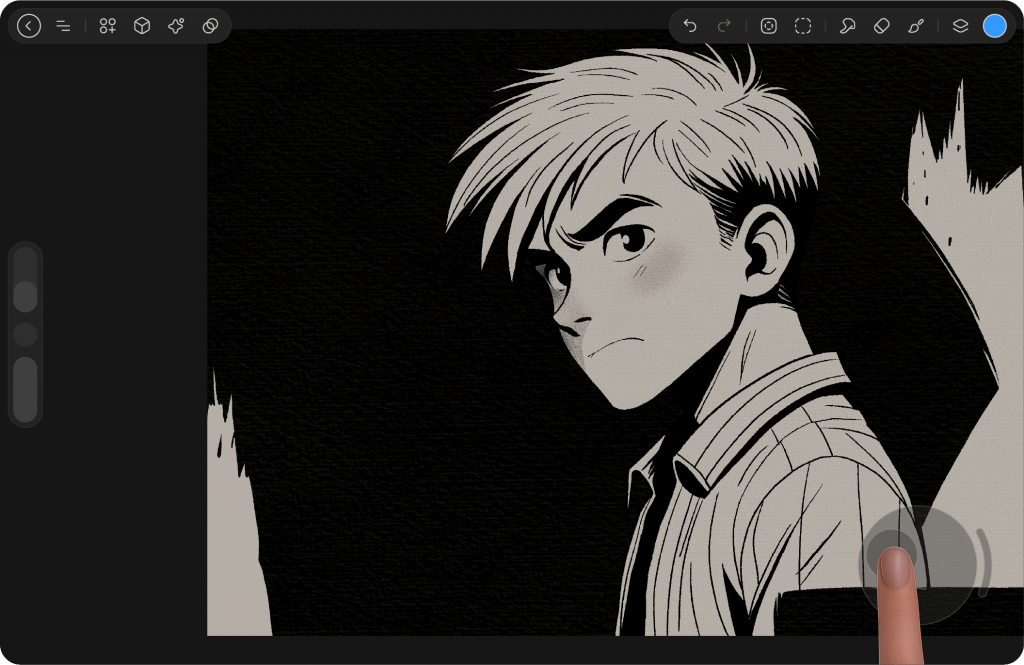
Move #
StylusX offers multiple ways to move the canvas depending on your input method:
Touch
Use a two-finger drag gesture to pan the canvas. Simply place two fingers on the screen and slide in any direction to reposition your view.
Stylus
You can navigate the canvas using the Canvas Pilot, located at the bottom-right corner. The ring functions like a controller joystick—move it to pan the canvas. Double-tap the ring to instantly reset the canvas to its original position.
Alternatively, hold the Spacebar on your keyboard and drag the stylus across the screen to move the canvas freely.
Mouse
Right-click and drag to move the canvas while holding the button down.
Alternatively, hold the Spacebar, then left-click and drag to reposition the canvas.
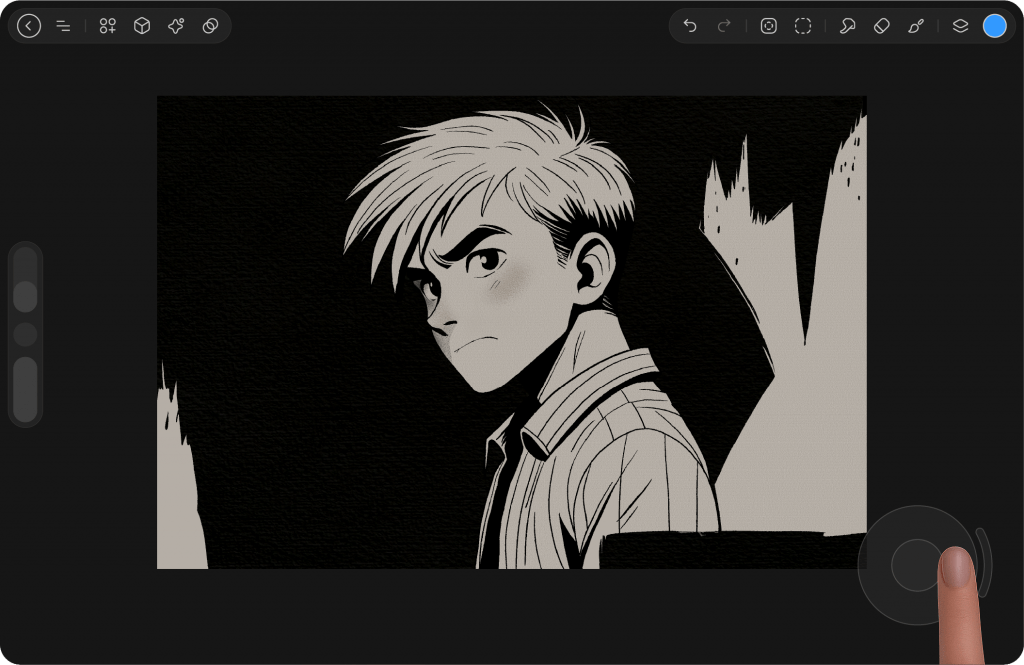
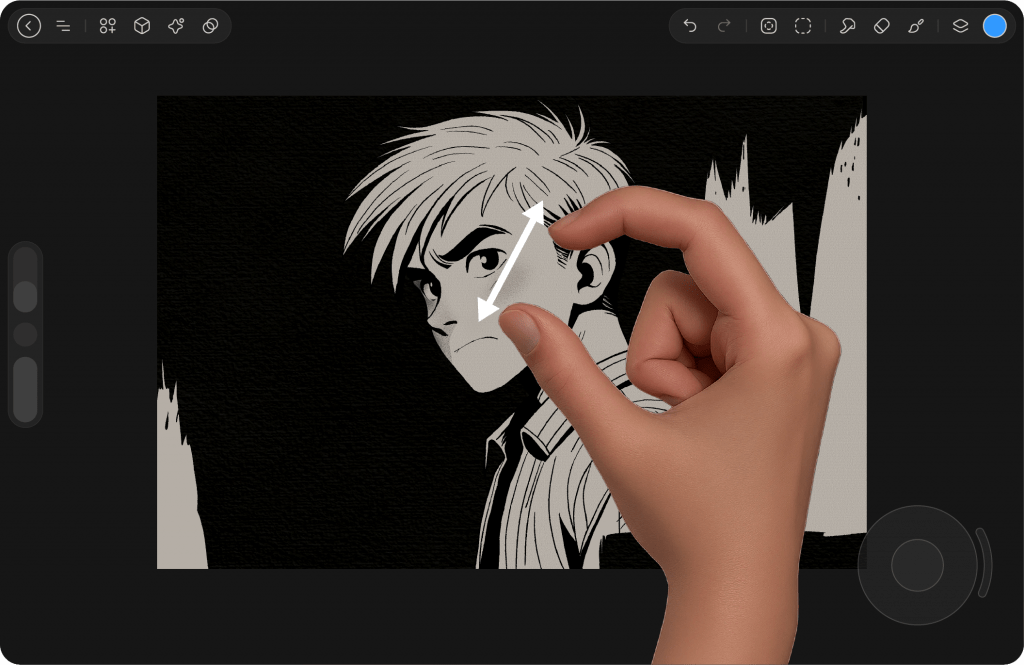
Zoom #
Touch
Use a two-finger pinch gesture to zoom. Place two fingers on the screen and spread them apart to zoom in, or pinch them together to zoom out.
Stylus & Mouse
Zooming can be controlled through the Canvas Pilot, located at the bottom-right corner. Inside the ring, rotate the dial clockwise to zoom in, or counterclockwise to zoom out. Double-tap the ring to reset the canvas position, zoom, and rotation to default.
Alternatively, when using a keyboard, press Ctrl + Space and drag with the stylus or mouse on the screen to zoom in or out.
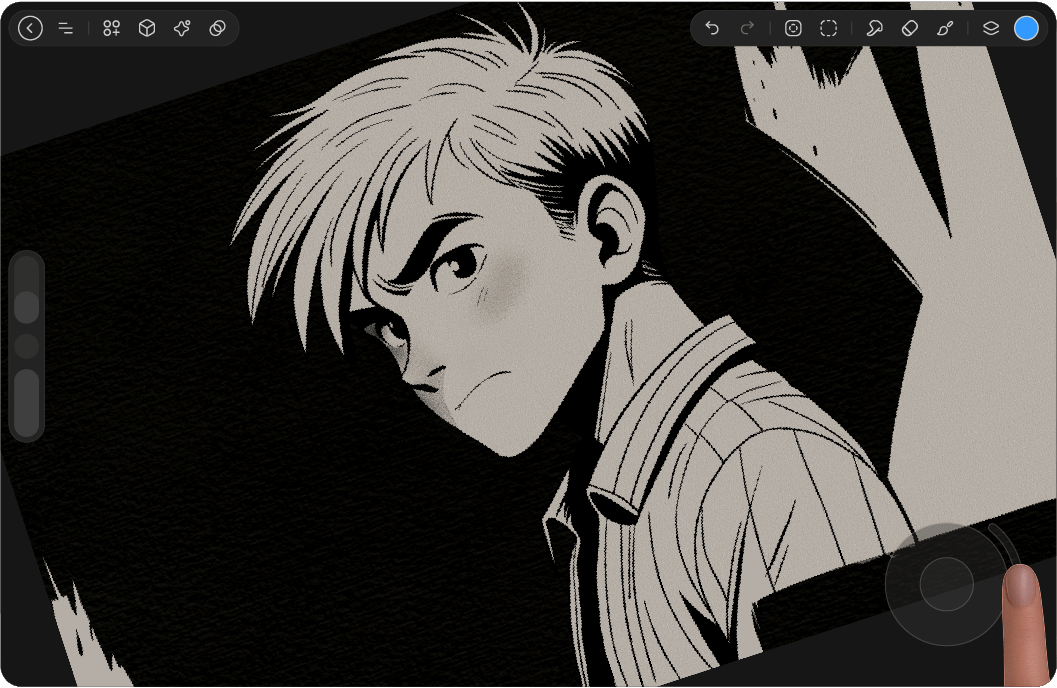
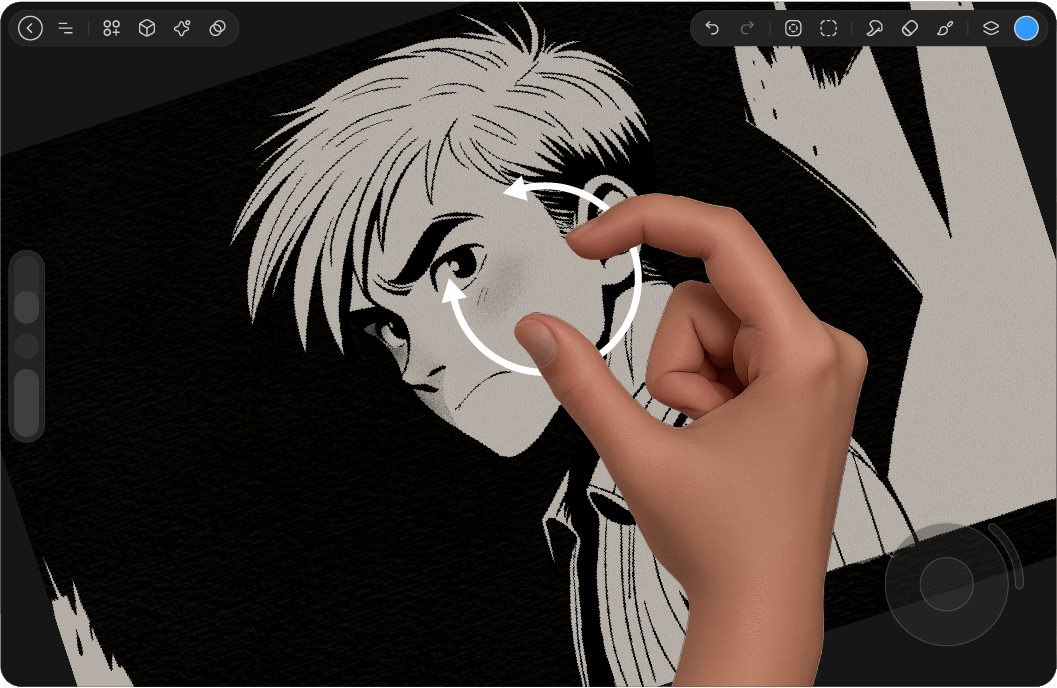
Rotate #
Touch
Rotate the canvas using a two-finger gesture. Place two fingers on the screen and move them in a circular motion to turn the canvas to your desired angle.
Stylus & Mouse
Canvas rotation can be controlled through the Canvas Pilot, located at the bottom-right corner. On the outer left side of the ring, there is a handle—dragging this handle around the ring rotates the canvas. Double-tap the handle to instantly reset the rotation.
Alternatively, hold R on your keyboard and drag with the stylus or mouse to rotate the canvas freely. Press Shift + R to reset the rotation to its default angle.
Fit to Screen #
Touch
Pinch with two fingers to automatically resize the canvas so the entire composition is visible.
Canvas Pilot
Double-tap the ring to reset both the zoom level and the position, fitting the canvas neatly to the screen.
Menu
From the top menu bar, go to Canvas → Reset Canvas. You will find two options available: Zoom and Position.
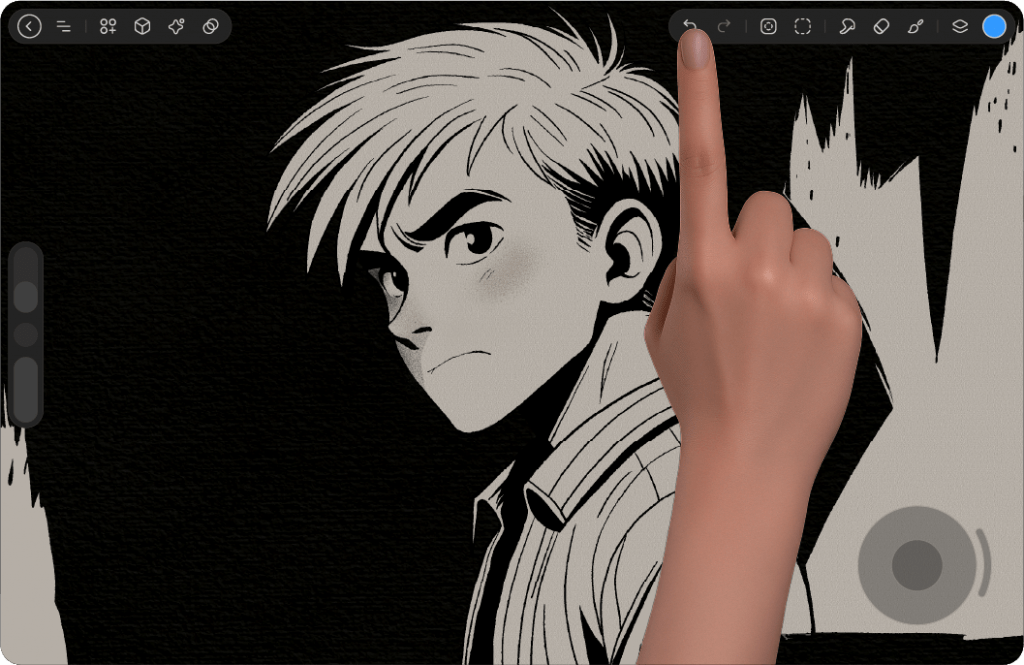
Undo / Redo #
Two-finger Tap to Undo
To quickly undo your last action, simply tap the canvas twice with two fingers. This gesture allows you to reverse any mistakes or unwanted changes with ease.
Two-finger Tap and Hold to Undo Sequentially
By tapping and holding with two fingers on the canvas, you can continuously undo actions in sequence. This allows you to quickly step back through multiple changes without lifting your fingers.
Adjustable Undo Speed
The speed of the continuous undo action, triggered by holding two fingers on the canvas, can be adjusted. You can fine-tune this speed using a slider located in the settings under the “Advanced Daily Undo/Redo” section. This gives you the flexibility to control how fast or slow the undo process happens when holding your fingers.
You can also access undo and redo from the toolbar at the top-right corner of the interface. The buttons are located at the far left, right after the tool icons.
For faster workflow with a keyboard, press Ctrl + Z to undo or Ctrl + Shift + Z to redo.
Finally, both actions can be found in the main menu under Settings → Actions, giving you another convenient way to reverse or reapply your changes.
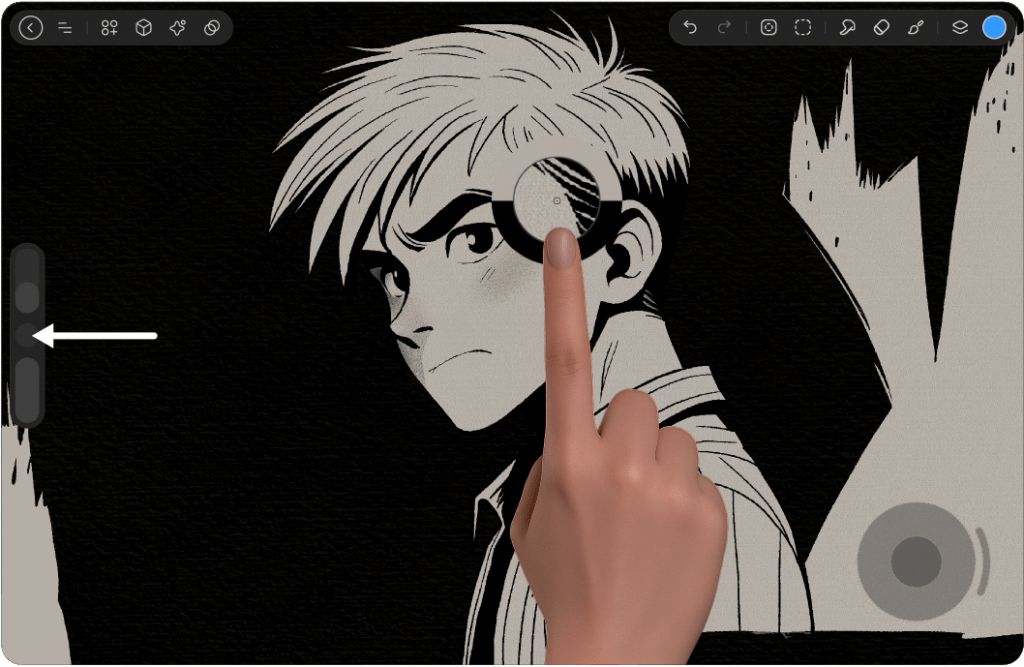
Hold One Finger #
The Finger Hold feature allows you to assign a custom action when pressing and holding your finger on the canvas. By default, this can be set to actions such as Color Pick or Transform Layer, giving you quick access without switching tools.
You can also fine-tune the Finger Hold Delay using the slider to control how long you need to press before the action is triggered, ensuring the gesture feels natural to your workflow.
If touch is not available, you can instead tap the small circle located between the Brush Size and Brush Opacity sliders, which will bring up the Color Pick tool.
Perfect Shape #
Draw a shape and keep holding your pen on the screen to automatically refine it into a perfect form. For even more precision, place one finger on the screen while holding to constrain the shape to specific angles or proportions.
If your stylus supports it, pressing the right-click button on the pen while drawing will achieve the same effect.
When using a mouse, simply hold the right-click button to activate Perfect Shape.




