Efficiency is key to a seamless creative workflow, and StylusX is designed with powerful keyboard shortcuts to help you work faster and more intuitively. Whether you’re adjusting your brush settings, managing layers, or navigating the canvas, these shortcuts ensure you stay focused on your art without unnecessary interruptions.
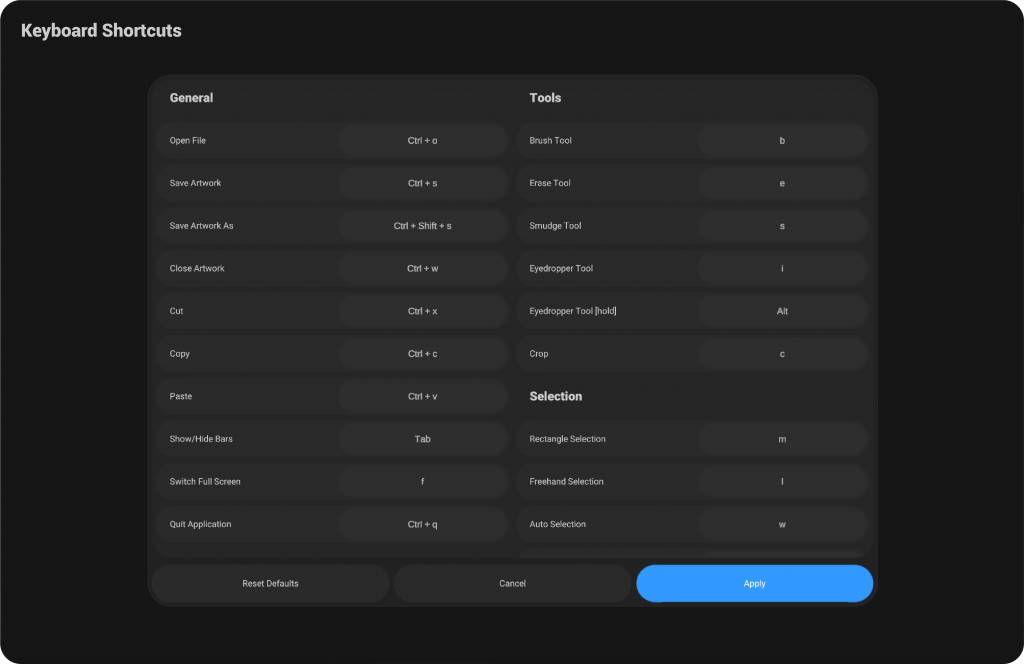
Customizing Keyboard Shortcuts #
You can customize any keyboard shortcut to fit your workflow. To access this feature, open the Settings menu from the top-left bar, then go to the Advanced section, and select the last option: Keyboard Shortcuts.
A dedicated interface will appear, allowing you to modify all available shortcuts in the program. To change a shortcut, simply click on it and enter your desired key combination. If the shortcut is already assigned elsewhere, a message will appear notifying you of the conflict and asking whether you want to replace it or cancel.
Note: Replacing a shortcut will remove it from its previous assignment, and you will need to reassign it manually if you still want to use it.
Once you are done, press Apply to save your changes, or Cancel to discard them. You can also use the Reset to Default option to restore all shortcuts to their original settings.
Below is a well-structured set of shortcuts, carefully designed to provide the best user experience, categorized for ease of use and quick access:
General #
Open File → Ctrl + O
Save Artwork → Ctrl + S
Save Artwork As → Ctrl + Shift + S
Close Artwork → Ctrl + W
Cut → Ctrl + X
Copy → Ctrl + C
Paste → Ctrl + V
Show/Hide Bars → Tab
Switch Full Screen → F
Quit Application → Ctrl + Q
Tools #
Brush Tool → B
Erase Tool → E
Smudge Tool → S
Eyedropper Tool → I
Eyedropper Tool [hold] → Alt
Crop → C
Selection #
Rectangle Selection → M
Freehand Selection → L
Auto Selection → W
De-select → Ctrl + D
Select All → Ctrl + A
Invert Selection → Ctrl + Shift + I
Transform Selection → Ctrl + T
Undo/Redo #
Undo → Ctrl + Z
Redo → Ctrl + Shift + Z
Undo/Redo Step Backward → Ctrl + Alt + Z
Transform #
Free Transform → Shift + T
Perspective Transform → Ctrl + Shift + T
Brush & Colors #
Increase Brush Size → ]
Decrease Brush Size → [
Increase Brush Opacity → Shift + ]
Decrease Brush Opacity → Shift + [
Swap Primary & Secondary Colors → X
Layers #
Open Layers Window → Ctrl + I
Create New Layers → Ctrl + Shift + N
Switch Layer Visibility → Shift + ,
Duplicate Layer → Shift + J
Clipping Mask [hold] → Alt
Group Selected Layers → Ctrl + Shift + G
Merge Selected Layers / Merge Down → Shift + E
Merge All Layers → Ctrl + Shift + E
Layers Alpha Lock → \ (Backslash)
Delete Layers → Delete
Effects #
Gaussian Blur Effect → G
Motion Blur Effect → Shift + M
Perspective Blur Effect → P
Noise Effect → N
Sharpness Effect → Shift + S
Bloom Effect → Ctrl + B
Canvas Control #
Fit to Screen → Ctrl + 0
Fit to Real Size → Ctrl + 1
Move Tool [hold] → Space
Move Tool [hold] → Right Mouse Button
Reset Move → Shift + Space
Move Horizontal [analog] → Ctrl + Mouse Wheel
Move Vertical [analog] → Alt + Mouse Wheel
Rotate Tool [hold] → R
Reset Rotation → Shift + R
Zoom Tool [hold] → Ctrl + Space
Zoom [analog] → Mouse Wheel
Fast Zoom [analog] → Shift + Mouse Wheel




