Color Palette #
The sixth icon on the left allows you to manage and organize your color palettes. Tap it to create, save, and access your custom color collections for quick and easy use in your artwork.
The Color Palette allows you to store up to ten colors for quick access. Use it to organize your favorite shades, ensuring that you can easily switch between them while working on your artwork. Simply tap on any color to add it to the palette, and access your saved colors with a single tap.
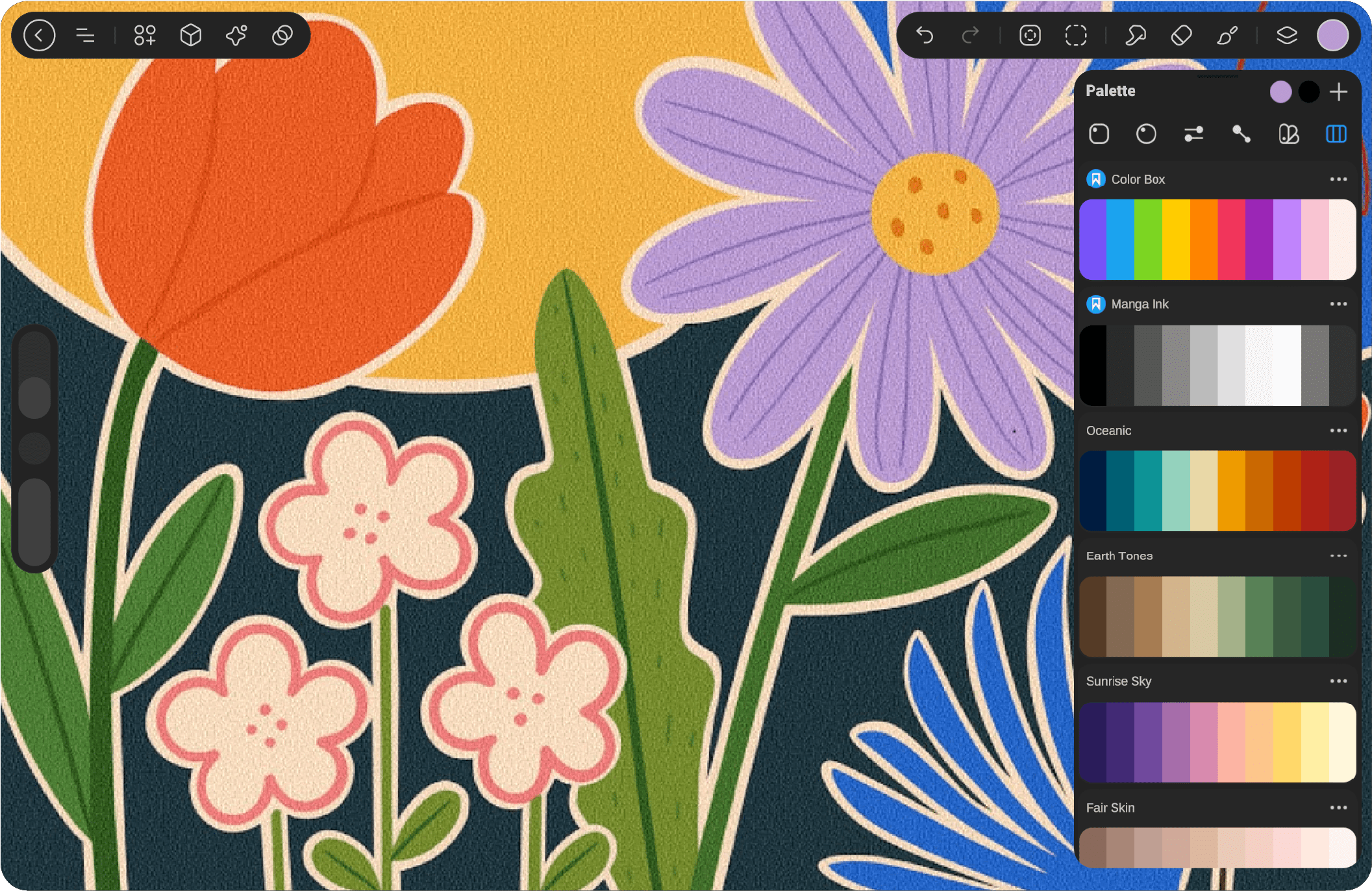
Palette Box #
Palette Box” is your compact, horizontal color container that holds up to ten vibrant shades. You can easily select and switch between these colors to enhance your artwork. It provides a streamlined way to keep your colors organized and accessible, allowing you to focus on your creative flow while having your go-to colors right at hand.
Edit Palette Box #
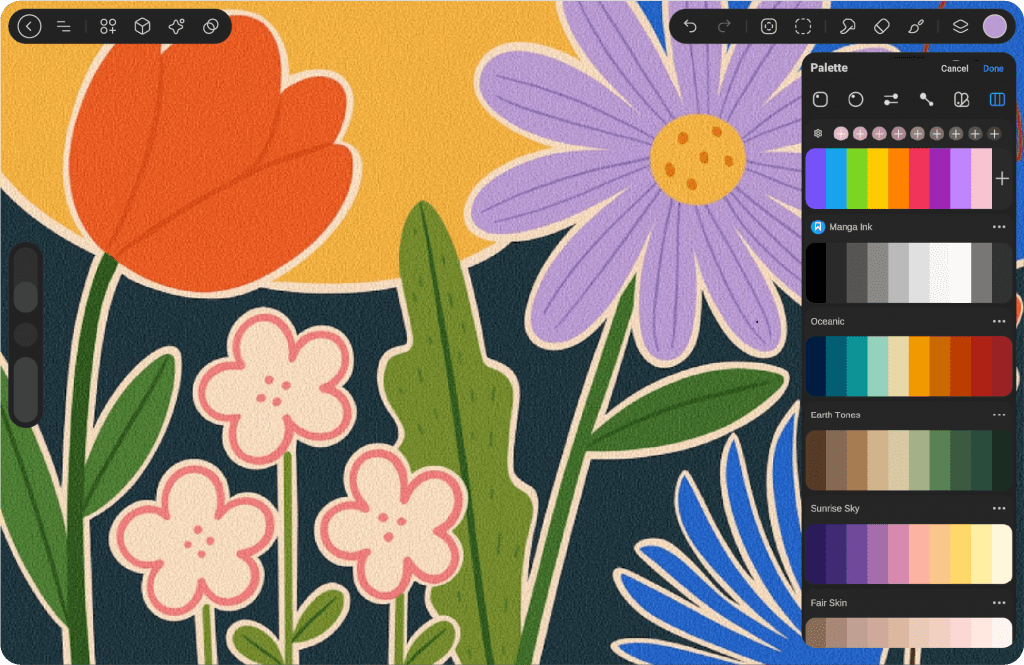
To edit your Palette Box, tap the three dots at the top-right corner. This will open the settings menu. Once inside, select “Edit” to enter the customization mode. Here, you can easily add or remove colors to tailor your palette. Additionally, there are settings to help you choose the perfect shade, including options for warm, cold, tone, and more, making it simple to pick the right color for your artwork.
Create Palette Box #
To create a new Palette Box, tap the plus icon in the top-right corner of the color window. A menu will appear with several options. Select “Create New Palette” to open a fresh, empty Palette Box. From here, you can start filling it with your preferred colors, customizing it to suit your project.
Rename Palette Box #
To rename a palette, tap the three dots in the top-right corner of the Palette Box and select Rename Palette. This allows you to assign a custom name for better organization.
Import Palette Box #
To import a palette, tap on the plus icon at the top of the color window. A menu will appear with several options, including “Import Palette.” When you select it, a browser window will open, allowing you to choose the path of the palette you want to import.
Extract Color from Image #
To extract a color from an image, simply tap and hold on the image area with the color you wish to capture. The color will automatically be sampled and added to your palette for easy access. This allows you to seamlessly match colors from any image you are working with.
Add to Favorites #
Easily add your preferred palettes to the “Favorites” section for quick and convenient access. By tapping the star icon, you can save any palette you create or modify, allowing you to return to it whenever needed. This feature helps you keep your most-used color schemes readily available, saving you time when working on multiple projects or revisiting specific styles. Enjoy the freedom of having your favorite color combinations at your fingertips, ready to use whenever inspiration strikes.
Move Palette Box #
To move the Palette Box, simply use the drag feature. Click and hold the Palette Box, then drag it to your desired position on the screen. This allows you to customize the layout for easier access to your favorite colors.
Duplicate a Palette Box #
To duplicate a Palette Box, tap on the three dots in the top-right corner of the Palette Box. A menu will appear with several options, including “Duplicate Palette Box.” When you select it, a copy of the current palette will be created, allowing you to work with the duplicate while preserving the original.
Export Palette Box #
To export a palette, tap on the three dots in the top-right corner of the Palette Box. A menu will appear with several options, including “Export Palette.” When you select it, a browser window will open, allowing you to choose the location where you want to save the palette.
Delete Palette Box #
To delete a palette, tap on the three dots in the upper-right corner of the Palette Box. A menu will appear with several options, including the option to delete the palette. Select “Delete Palette” to remove it from your collection.




